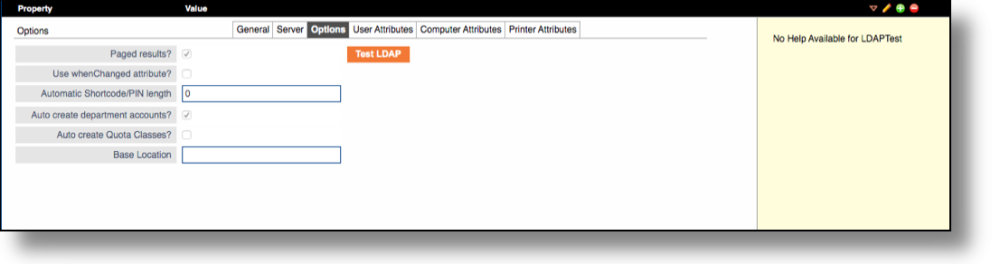If appropriate, complete the Options tab requirements by filling out all the desired fields.
- Paged Results? – Indicates that the LDAP server supports paged requests.
- Use When Changed Attribute? – Only use objects that have changed since the last LDAP sync.
- Automatic Short Code/PIN length – Length of automatically created Short Codes or Pins for AD users.
- Auto Create Department Accounts? – Automatically creates department accounts for any departments imported from LDAP.
- Auto Create Quota Classes? – Automatically creates a Quota Class if specified in LDAP. If no Quota Class is found, and the Checkbox is selected, a Standard Quota Class is applied.
- Base Location – Location in the Printer and Driver Management Organizational Model where the OU import will start if selected.
Once completed, select the Save / Confirm button ( ) on the right hand side of the screen to save the all details.
Once you have saved the changes, click on the Test LDAP button. If successful, select the Import button to import your LDAP/AD users. If not successful, check your settings.
Last modified:
16 June 2022
Need more help with this?
Contact PriApps Support