The Housekeeping dialog is where all scheduled clean up tasks can be configured.
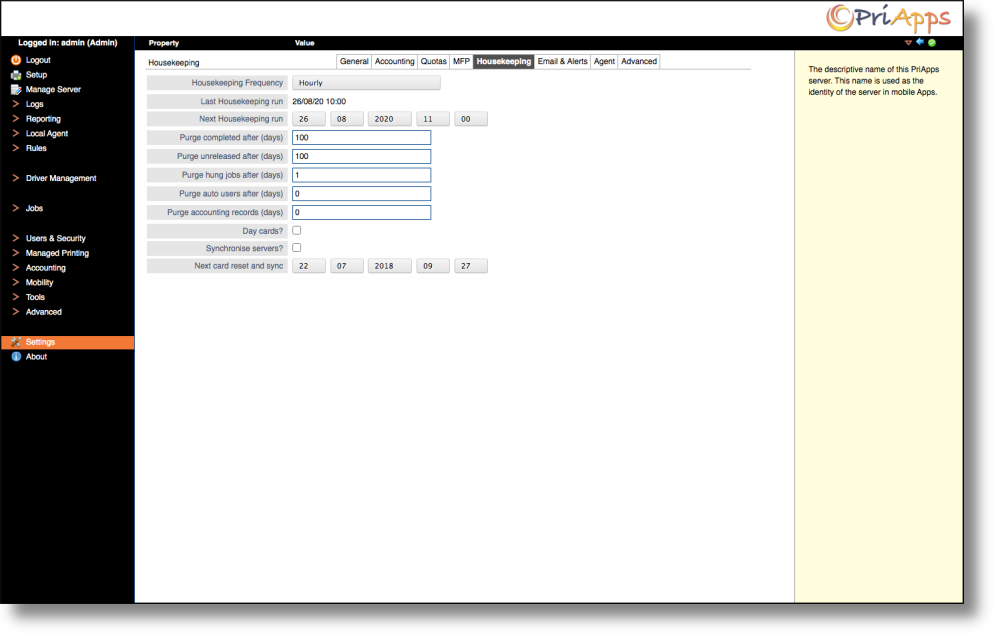
Here you can set the schedule time to purge the PriApps Application server of items such as completed jobs, unreleased jobs, hung jobs etc. This helps keep the system running faster and more efficiently.
- Housekeeping Frequency – Select this option to specify the frequency of the Housekeeping options from the drop-down list.
- Last Housekeeping run – Specifies the time and date for the last Housekeeping run.
- Next Housekeeping run – Specifies the time and date of the next Housekeeping run and allows administrators to change the date & time
- Purge Completed after (days) – Specifies the time in days after which all Completed jobs will be purged from the system (0 = never).
- Purge unreleased after (days) – Specifies the time in days after which all Unreleased jobs will be purged from the system (0 = never).
- Purge hung after (days) – Specifies the time in days after which all Hung jobs will be purged from the system (0 = never).
- Purge auto users after (days) – Specifies the time in days after which all automatically created users will be purged from the system (0 = never).
- Purge accounting records (days) – Specifies the time in days after which Accounting Records will be purged from the system (0 = never).
- Day Cards? – Select this option to purge day cards at the given time.
- Synchronize Servers – Select this option to synchronize card registration across multiple PriApps Application severs.
- Next card reset and Sync – Specifies the time and date for the next synchronization of ID Card / Badge details, and allows administrators to change the time and date.
Last modified:
16 June 2022
Need more help with this?
Contact PriApps Support


