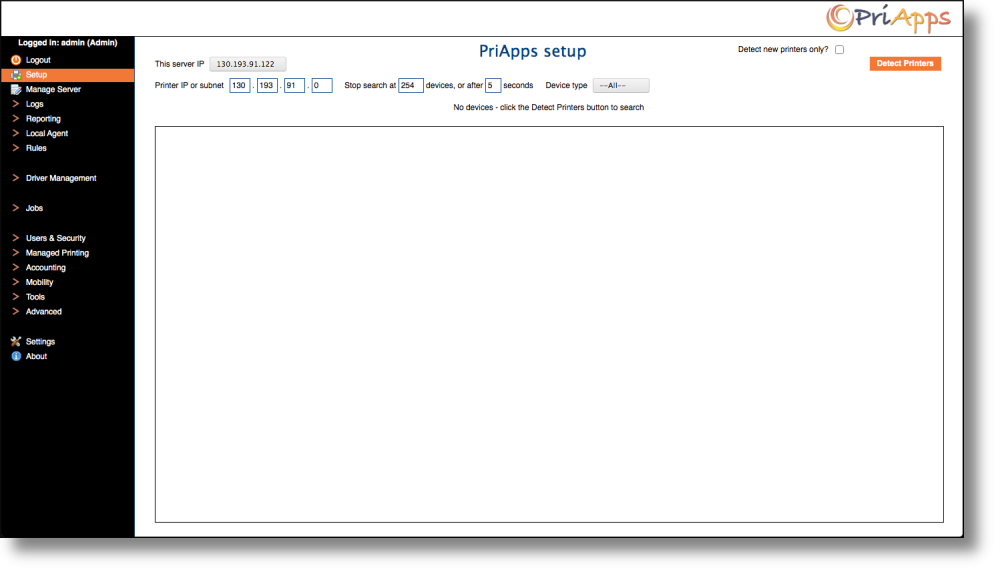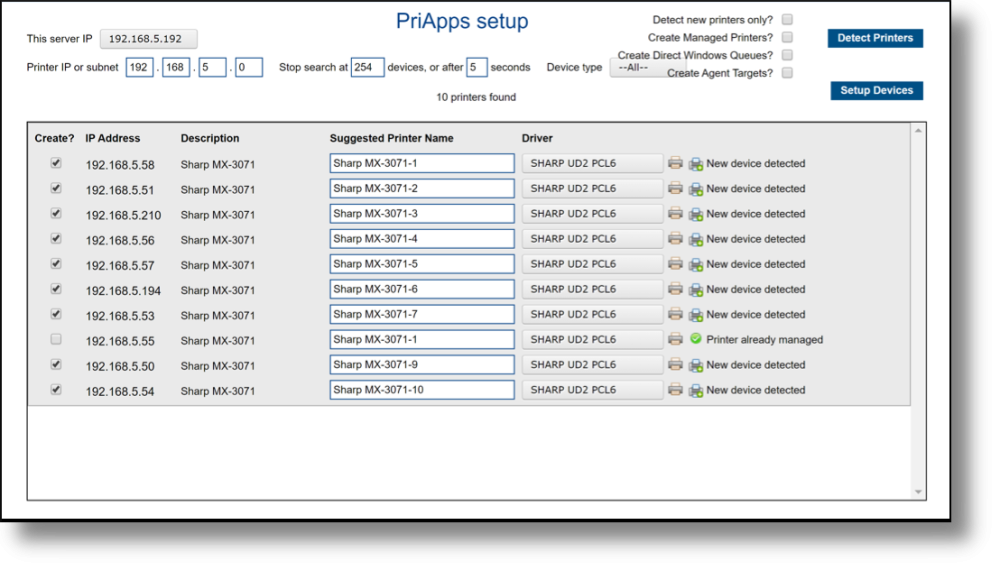A PriApps Application server detects print devices using SNMP. If SNMP is not enabled on a print device, or Network Broadcasting has been blocked on a network, PriApps will not be able to find print devices automatically and each Managed Printer will have to be configured manually.
Select Setup in the side-bar menu
Start by entering a specific printer’s IP address or a subnet.
Select the Detect Printers button. By checking the Detect new printers only? box before selecting Detect Printers PriApps will ignore any printer it finds that has already been configured.
PriApps will now search for all print devices on the network and display them in a list.
To select the print devices you want to be Managed Printers, check the Create? Box, then select an appropriate print driver from the dropdown box marked Driver.
Next select the Create Managed Printers? checkbox
Optionally you may select:
- Create Direct Windows Queues? – This option creates a Windows print queue for each Managed Printer. Printer specific Windows queues are used to allow users to print directly to specific printers, just as they would use a print server. Direct Windows Queues are NOT required for a Secure Print Release / pull print deployment. In fact PriApps does not recommend creating Direct Windows Queue in this scenario.
- Create Target Agents? – This option creates an entry in the PriApps print usage-tracking database for PriApps Agents. This option is only required if PriApps Agents are being deployed to track print usage for users printer via a direct-IP connection, via existing print servers, or via locally attached USB printers.
The final step to automatically configure print devices within PriApps is to click on the Setup Devices button
At this point the PriApps Application server will communicate with the print device to pick up its serial number and any other information required by the system. If the print device can be configured automatically a Printer Configured message will be displayed against it.
If there is a problem, a failure message will be shown and the print device will have to be configured manually, however a disabled printer entry will be created in the Managed Printers database in order to minimize the effort of configuring the device manually.
Need more help with this?
Contact PriApps Support