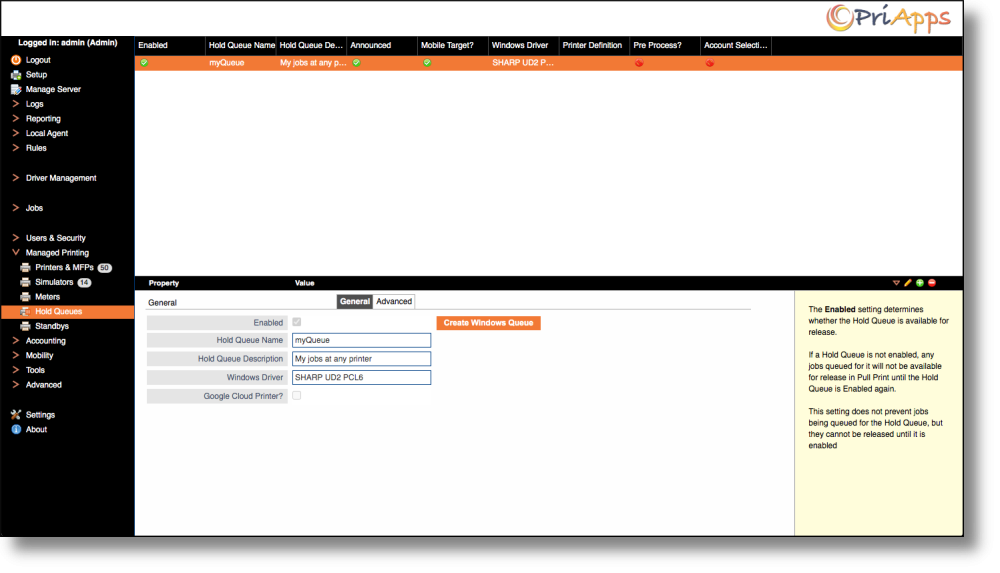Hold Queues are used to send a print job to the PriApps Application server, which are then ‘held’ as Pending Jobs, waiting to be released at a Managed Printer.
By default PriApps will create a single Windows print queue, which is shared automatically. This is called the myQueue.
A single myQueue is typically all that is required, however multiple Hold Queues can be created for different requirements. For example, a separate color and mono Hold Queues may be required to enforce mono printing at color devices.
To configure Hold Queues, select Managed Printing > Hold Queues from the sidebar menu.
You can create a new Hold Queue by selecting the Add ( ) button on the right hand side of the screen and complete the details in the General and Advanced tabs as appropriate.
Once completed, select the Save / Confirm button ( ) on the right hand side of the screen to save the all details.
Need more help with this?
Contact PriApps Support