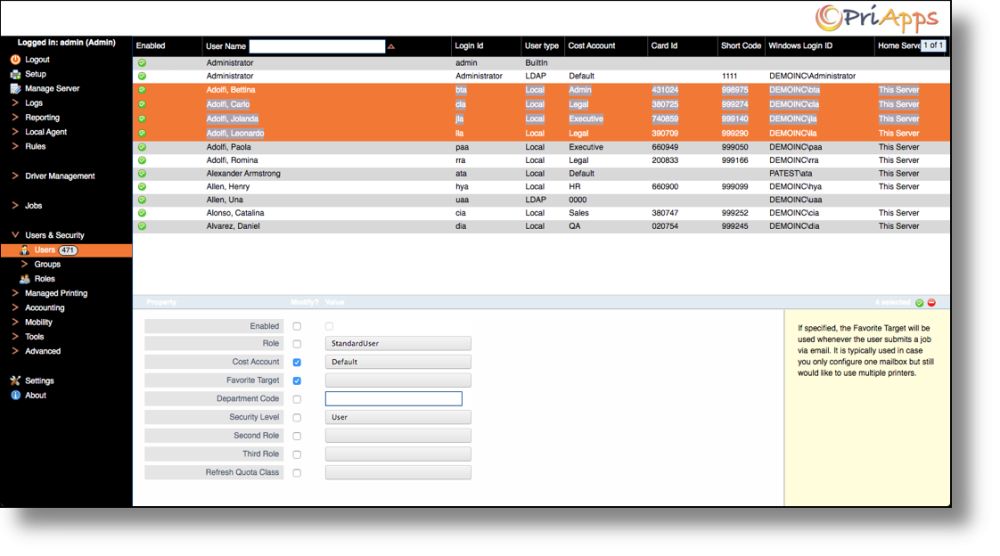Administrators have the ability to can change the Properties of single users as well as multiple users at the same time.
To change User Properties click on the Users & Security in the main menu, and then select Users
Search for and select the User you want to change the Properties of. Next click on the Edit / Update button ( ) on the right hand side of the screen.
Change the Properties as appropriate, then select the Save / Confirm button ( ) on the right hand side of the screen to update the user’s Properties.
To change the same Properties of multiple users to the same value search for the users as described previously. Use the keyboard shortcuts on your computer (Shift or CTRL on PCs / Shift or Command on MAC) to select multiple users. You will now see the Properties that can be changed for multiple users at the same time.
Select the Properties you want to change using the check box. Change the value then select the Save / Confirm button ( ) on the right hand side of the screen to update the user’s Properties.
Need more help with this?
Contact PriApps Support