If the Reject button were to be selected in the Review BIA form, the assigned user will receive a notification in their Pending Tasks informing them that they need to modify the BIA.

They will also receive an email informing them that they have received a new task.

Clicking either on the subject in Pending Tasks or the link in the email should direct the assignee to the Modify BIA form. This form is largely a duplicate of the Review BIA form, with the exception being that most of the fields are modifiable. (To put it another way, this form essentially allows users to both modify the Complete BIA form and access the Summary tab from the Review BIA form). Listed below are the two other primary differences between the forms:
- Sync EPC Data
In the Request BIA tab of the Modify BIA form, there is the following button (indicated by the arrow):


- Sync EPC Data: This button allows users to synchronize with EPC. Once selected, the data stored in EPC will be synced with the data that is retrieved and displayed on this page.
- Send Back for Review: This button will be explained below.
- Send Back for Review
At the bottom of the Modify BIA form, there is the following button:
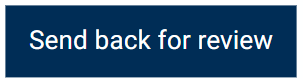
- Send Back for Review: This button allows users to send the BIA back for review.
- Once selected, the requester will again be tasked with reviewing the BIA—meaning that they will receive the Review BIA form.
- If upon review, the BIA is approved the workflow will end.
- If upon review, the BIA is rejected, this process will repeat.
- Once selected, the requester will again be tasked with reviewing the BIA—meaning that they will receive the Review BIA form.



Post your comment on this topic.