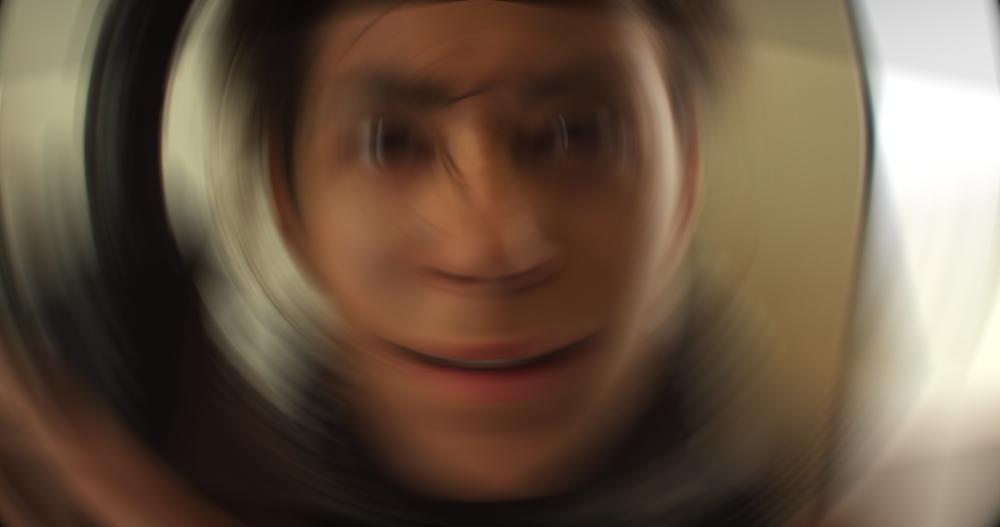Creates a circular shaped blur. The center of the blur can also be moved using the control point in the Viewer.
- Center Position: The center point from which the blur is calculated can be positioned anywhere you like. You can either manually type in a value, or select the Position property, then drag the Center Point shown in the Viewer to a new location.
- Use Layer: If you wish to link the center of the blur to the position of a different layer, you can use this property to select any layer on your timeline.
- Angle: Controls the amount of blur applied. Since radial blur has a greater effect on the image the farther you get from the center point, the amount of blur is defined in degrees, rather than pixels.