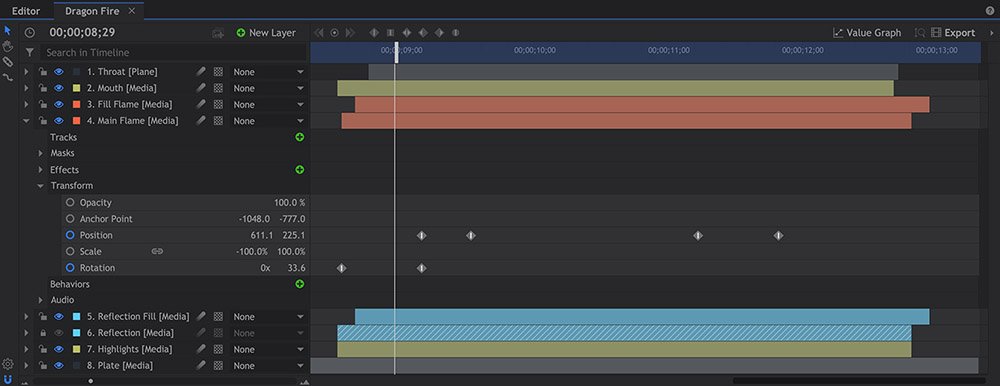After creating a composite shot, the first thing you need to do is add some layers to the timeline.
Adding Media from the Media Panel
You can drag anything in your Media list straight into a composite shot. Simply find the media asset you want to use and drag it from the list onto your timeline.
When you drag media onto the timeline you need to choose where you want it to go. A blue indicator shows where the layer will be dropped.
Every item in a composite shot exists on its own layer, so each layer can only hold a single item. This means that each time you add something to the composite shot a new layer is created.
Adding 3D Effects From the Effects Panel
3D effects include the Particle Simulator and Gunfire. These are located in the Effects library but behave differently to the other effects.
While other effects can only be applied to an existing clip or layer, 3D effects create a new, dedicated layer on the timeline.
Generated Layers ![]()
HitFilm can create layers internally. These allow for procedural content which does not rely on eternal media, or which can be combined with external media.
To create a generated layer use the New Layer menu in a composite shot. You can also create planes from the New menu in the Media panel.
Follow these links to find out more about each layer type:
- Plane: A flat, colored, rectangular shape. Planes are listed in the Media panel for easy re-use. Planes serve as excellent empty hosts for other effects. Also known as ‘solids’.
- Text: Create text and titles which can be positioned in 3D and customized heavily using effects.
- Grade: These affect all layers below, making it easy to instantly apply effects to multiple layers at once. Also known as ‘adjustment layers’.
- Camera: 3D scenes require a virtual 3D camera to define the view. 3D cameras share many similarities with real cameras, including depth of field and zoom.
- Light: Used to create more dramatic lighting in 3D scenes.
- Point: Invisible reference layers which can be linked to other layers. Useful for setting up animation rigs. Also known as ‘nulls’.