
To create a subtask, you must select the task rows that you want to designate as subtasks of the task immediately above the selected row.
Subsequently, clicking the Move Right button indents these selected lines to the right of the main task, which is visually distinguished by bold formatting.
Subtasks positioned to the right of a main task contribute to its hierarchical structure on the Gantt chart. The main task’s Start Date and Due Date, along with its completion percentage (% Done), are automatically derived from its constituent subtasks. This automated calculation ensures that changes to subtask schedules or progress directly impact the overall schedule and status of the main task.
Conversely, when a user selects a subtask and clicks the Move Left button, the subtask is no longer considered part of the main task hierarchy. This functionality allows for flexible organization and adjustment of task relationships in the Gantt chart, increasing clarity and managing project dependencies directly in Excel.
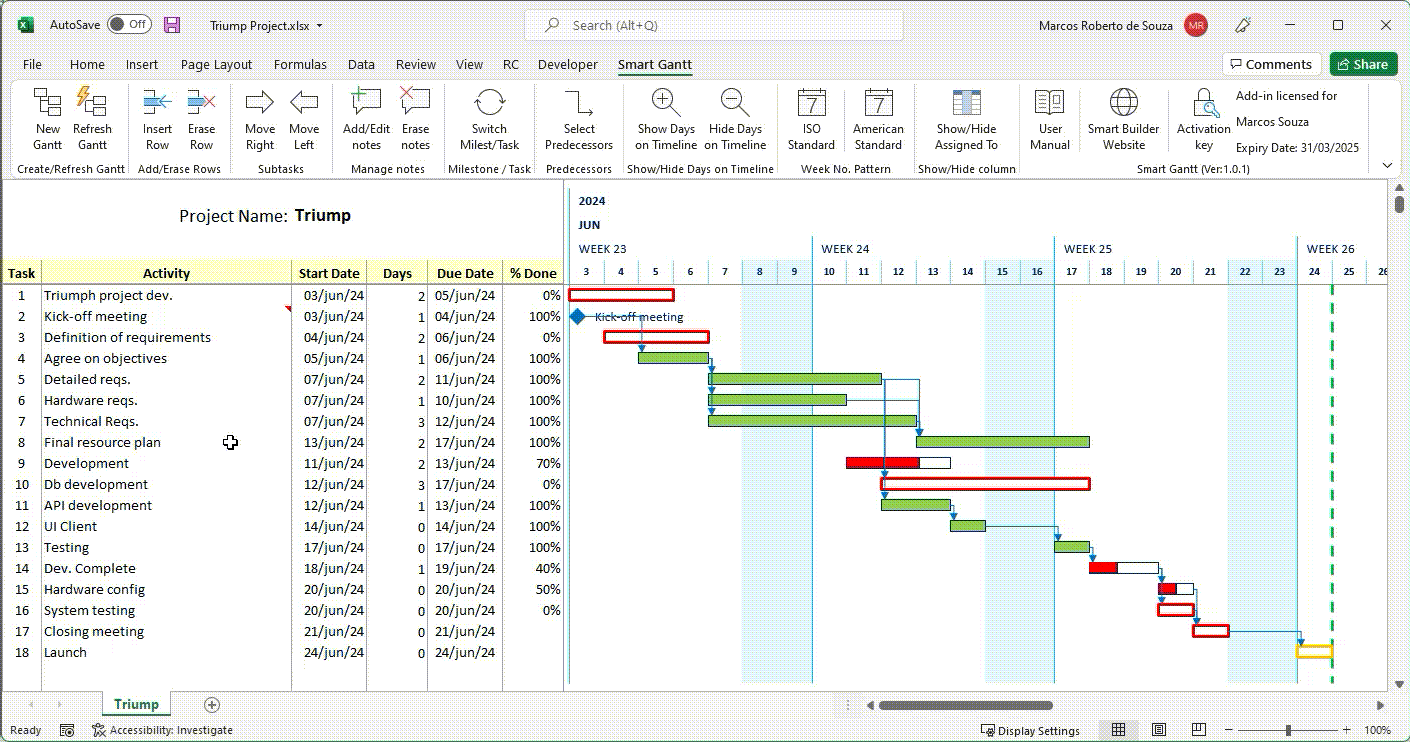



Post your comment on this topic.
Dawn wrote: Aug 13, 2025
Hello, we run 8 clinics per year, can I create the first clinic task and sub task, then copy that? Instead of repeating the same 7 more times every year…thank you!