There are cases in which the value of a field must be updated only by the application, through workflows. In this case, the object (Block Data) can be used to block the field, preventing editing by the user.

When you click the (Block Data) button, the following screen appears.

This screen has two tables as described below:
- Table Fields:
This table contains all fields on the tab associated with the workflow that have not yet been locked.
- Blocked Fields:
This table contains all fields on the tab associated with the workflow that are locked for editing.
To block a field, select the desired field in the table (Table Fields) and double-click, or use the arrow buttons in the center of the screen.
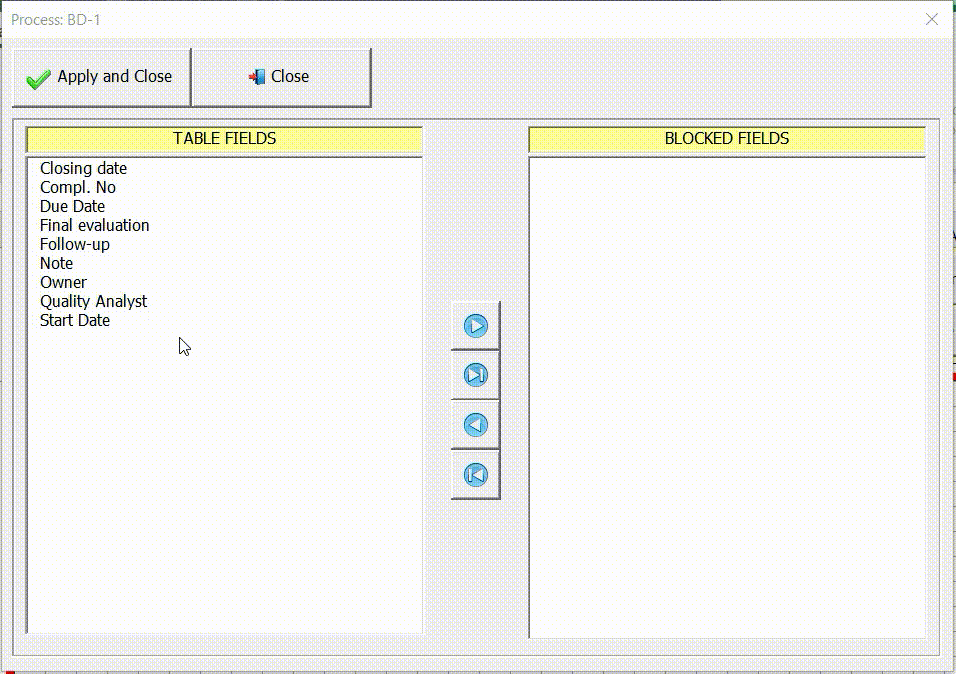
Field blocking example
Let’s use the example from the previous topic (Using the expression object to initialize fields) as a basis to demonstrate how to block fields. In that example, the fields (Owner, Start Date, Due Date and Follow-up) were initialized during the button event (New). Now, in addition to initializing these fields, we will also lock them for editing.




Post your comment on this topic.