Download the Application
The first step is to download the application through the Smart Builder Tool website.
After the download is complete, move the file to a new folder where the other application files will be stored. Select the file and unzip it.
Running the application for the first time
When running for the first time, the databases used by the application are created automatically. It is in these databases that all information generated through the application will be stored.

Visual programming environment
The visual programming environment is only accessible through the administrator login (ADM). When logging in with the admin user, the (Design Tools) tab is displayed. This tab contains all the tools necessary for creating and configuring the application.
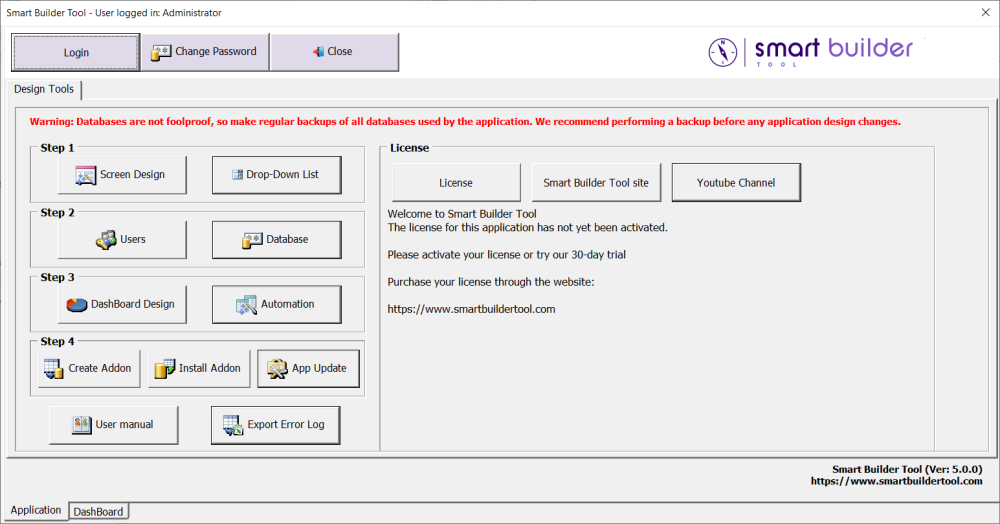
Below is a brief description of each of the tools on the tab (Design Tools)
- Button (Screen Design)
This button calls the application’s main tool. Through this tool it is possible to create guides for organizing the application, user interfaces, reports and definition of flows for each interface.
- Button (Drop-down list)
Through this tool it is possible to create simple tables for use in drop-down list fields. Type tables (gender, marital status, parentage, etc.) can be created and loaded quickly.
- Button (Users)
This is where the users of the application are registered, as well as the interfaces that each user can access.
- Button (Database)
Through this tool it is possible to change the password of the databases (SBT_Production and SBT_Documents).
- Button (Dashboard Design)
It is through this tool that the dashboards are created.
- Button (Automation)
It allows you to create more complex queries in addition to allowing the data from these queries to be stored in a previously customized spreadsheet.
- Button (Create Addon)
All settings created in steps 1 and 3 can be exported to a database file in order to allow their installation in another application.
- Button (Install Addon)
Once an addon has been created, it can be installed via this option. When installing an addon, the entire design of that addon’s interfaces is imported into the new application.
- Button (App Update)
For applications already in use, use the maintenance tool to export/import the entire application project.
Customize and test changes using a temporary database, minimizing the risks of making changes directly to the main database.
Databases used by the app
All information generated by the application is stored in databases. No data is stored in the worksheet itself, as the worksheet is opened in read-only mode.
A aplicação cria três banco de dados diferentes, cada um com uma finalidade específica como descrito a seguir.
- SBT_Design
In the database (SBT_Production) all information regarding the application project is stored. For example, all the data referring to the fields that each interface has, as well as their characteristics (size, position, data type, etc.) are stored in this database.
- SBT_Production
This database is used to store all data entered by the user when using the interfaces created by the application.
- SBT_Documents-x
This database is used to store the files attached to the interfaces. Any files (photos, videos, documents etc.) are stored in this database.
The figure below shows an example of where the data of an interface created through the SmartBuilderTool platform is stored.

Database benefits
- Multi-user application
The SmartBuilderTool is a multiuser application, simply placing the spreadsheet and databases in a shared folder located on a central computer, this way allowing multiple users to access the application at the same time.

- Greater data security
- Reduction in data Redundancy
- Increase in data access speed



Post your comment on this topic.