Data validation is a critical Excel feature that helps users control the input to ensure data accuracy and consistency.
After editing through the data entry form, data can only be saved if it passes the configured validation rules.
Below is a step-by-step guide to configuring data validation rules
- Select the cells you want to configure validation rules
- Select the menu (Data) and then click on Data validation
- Configure validation rules as desired
- Optionally configure the error message if the data filled in by the user does not pass the validation rules
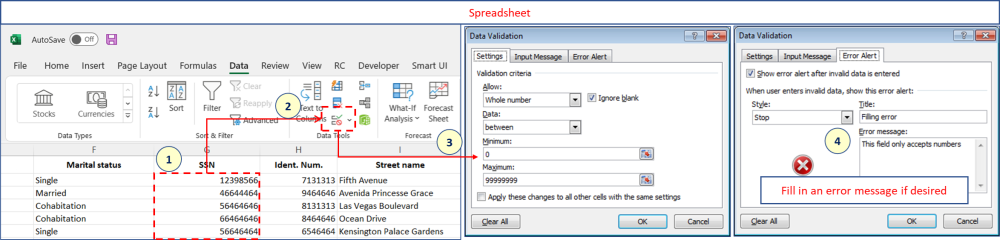
In the example below, the warning message is displayed when the user tries to save data that does not pass the validation rules.
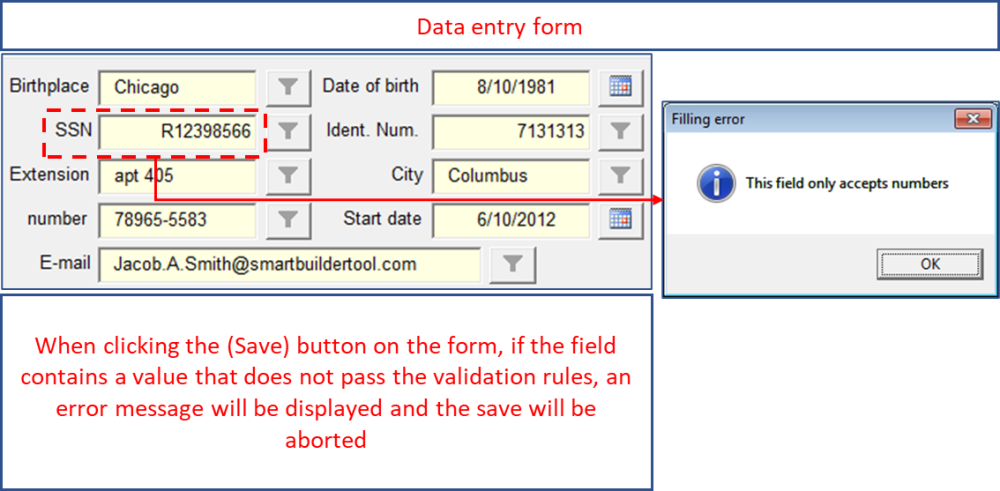



Post your comment on this topic.