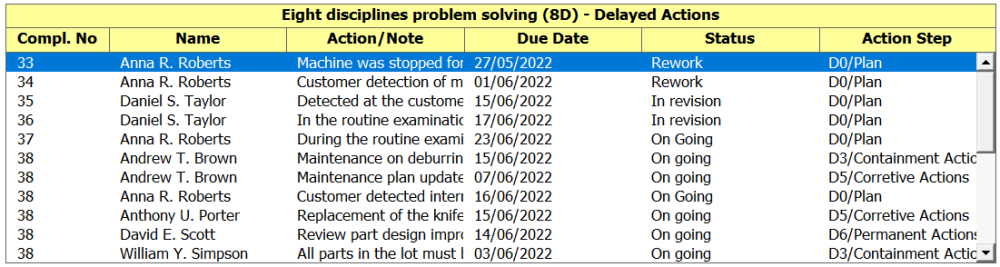
The object (List f values) allows displaying a large amount of data in the form of a table, formed by rows and columns. It is possible to configure this object so that, when the user double-clicks the mouse or presses the screen (Enter) on one of the rows of the table, the interface associated with the data is automatically opened.
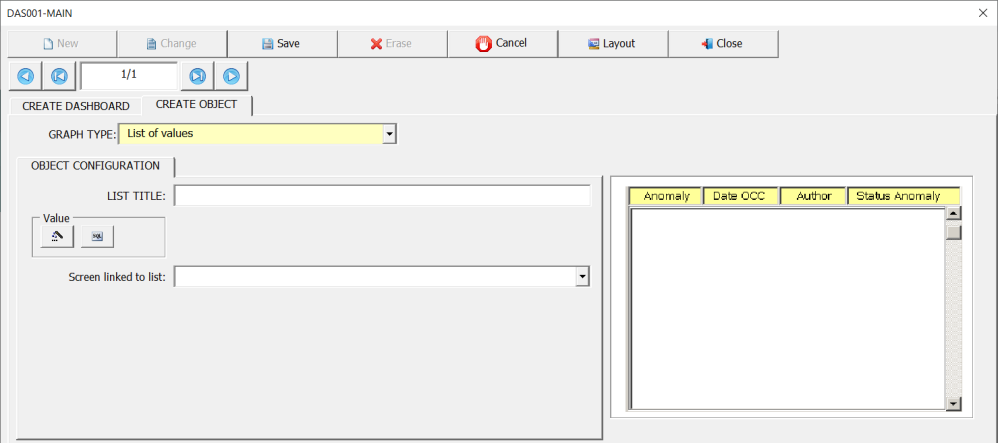
To better demonstrate this functionality, we will again use the interface (8D) – Eight disciplines problem solving. In this example, we will use the object (List f Values) to display the data referring to the guide (D0/Plan).
In the tab (D0/Plan) there are two people responsible for the actions (Owner and Quality Analyst), however, at different times. The (Owner) is responsible for monitoring the activities when the field (Follow-up) is equal to (On Going or Rework). The (Quality Analyst) is responsible for reviewing the activities when the field (Follow-up) is equal to (In Revision).
The purpose of this example is to list all pending activities according to the owner (Owner or Quality Analyst). For example, if the user who logs in to the application is (Owner), display all activities on the tab (D0/Plan) whose field (Follow-up) is equal to (On Going or Rework). If the user who logs in is (Quality Analyst), display all activities whose field (Follow-up) is equal to (In Revision). In this way, the list of values will only display the activities related to the user who is logged into the application, either (Owner) or (Quality Analyst).

The image below shows the flowchart used to filter the data according to the fields (Owner), (Quality Analyst) and (Follow-up).
If the logged in user is (Owner), only the records whose field (Follow-up) is equal to (On Going or Rework) should be selected.
Now if the logged in user is (Quality Analyst), only the records whose field (Follow-up) is equal to (In Revision) must be selected.
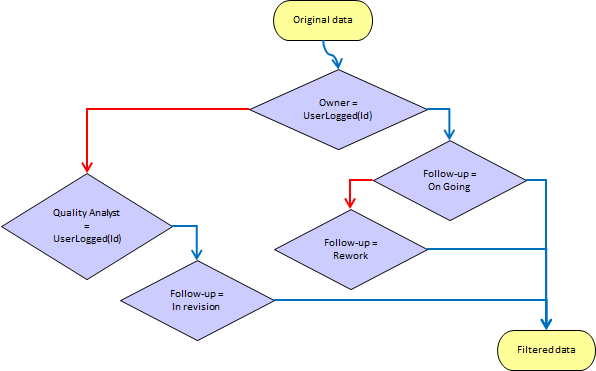
The field (Screen linked to list) on the screen (DAS001-MAIN) is used to select which interface should be opened when the user double-clicks or presses the Enter key in the dashboard’s list of values. To enable an interface to be opened from the Dashboard’s list of values, it is necessary that one of the fields in the list is the primary key of the main tab of the interface that will be opened.
In the previous example, the field (Screen linked to list) was configured to open the screen (8D). Thus, on the screen (Build SQL Command), the primary key field (Compl. No) of the tab (D0/Plan) was added to the list. This makes it possible that when opening the interface, the application can automatically select the same record that the user selected in the dashboard’s list of values.
The figure below shows the details of the configuration used in the previous example.




Post your comment on this topic.