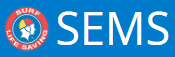Once you have clicked ‘Run Round’ the system will take you to the Results Entry Page.
Alternatively, to get to the Results Entry screen, from the home page, highlight Event name and click the Results Menu Tab.
1. Select the contest from the Drop-down box
2. Click ‘Edit’
3. Type in placing number (in the Place Column) next to each competitor for each heat or use the arrow keys to adjust the placing number
4. The status of each competitor result defaults to ‘competed’. Available from the status drop down box: Competed, Did not Finish, Did not Start, Did not Mark Off,
Disqualified, Did Not Place.
5. If the Event owner has set up the pointscore to automatically add points then you will see these points appear in the ‘points column’
Alternatively you can type in points for each results entered.
6. Recorders can add a person or team in the results entry screen. Click the ‘Add Person’ button.
7. Recorders can Remove a competitor/team from the contest in the Results Entry screen
8. Once you have added results click ‘Save’ button.
9. If you wish to progress to ‘define the next round’ for the contest click ‘Define Next Round’

Need more help with this?
Don’t hesitate to contact us here.