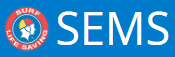CURRENTLY BEING DEVELOPED AND NOT IN PRODUCTION YET.
Event menu – ‘Communication’.
Clicking this sub-menu the user will be able to send notifications to Competitors, Assistants and/or Officials entered into an Event.
Access – Only Eventadmin or Superadmin users working at owner organisation and its parent organisation will have access to this menu/page.
There are three (3) Modes of communication:
1. SMS – This will send the message content as an SMS to the selected members. Character limit:160
Note: it will skip the competitors who do not have mobile numbers in their surfguard profiles.
2. Email – This will send the message content as an email to the selected competitors (Plain text editor is provided for security purposes)
* Note*: This will skip the people who do not have primary email IDs in their profiles.
3. Push notification – This will send a notification to the SLSA Sports App
Filter by:
- Officials
- Competitors & Assistants
- Selecting Officials – the communication will be sent to the Officials entered into the Event. Once the user selects this option, the contest and round dropdowns will be greyed out and disabled. The recipient listing section will list the officials that are entered into the Event.
- Selecting ‘Competitors & Assistants’ then the communications will be sent to the participants that are entered in the Event/Contests. Here the recipient listing section will have the entrants & team members that qualify via the Contest and Round filter criteria.
Contests filter
This will list all the contests within the selected event
Have additional ‘ALL’ option to get members from all the contests within that event.
Default option would be ‘All’
The recipient listing will list the unique list of members from both competitors and assistants roles, that belong to the selected contest filter.
Round filter
This filter will be available/enabled only when the contest selection box has a specific contest value selected. It will remain disabled when the contest filter has ‘All’ value selected.
This filter will have the round values from the selected contest. Keep additional blank value in this drop-down, this will be the default one selected when a specific contest is selected.
Also, worth keeping this drop-down disabled if the selected contest does not have any rounds created. Or we can enable this drop-down and not load any value in it.
If this drop-down is in the disabled state or it has the blank value selected in this drop-down means ignore this filter and consider all the member in the selected contest(s).
When a round is selected, then the member listing will get only those members that are part of the selected round and the message will be sent to only those members.
Recipient Listing
This section displays the unique list of members matching the filter criteria of contest and round.
Note:
- This list will display both solo entrants and team members if the filter is set to ‘ALL’ contests.
- The total number of members listed is 1000 at one time.
Send action – when you click on the send button then it will send the message in the defined mode of communication to all the members that are listed in the member listing section. If the recipient section doesn’t have anyone then you will be altered wiht message: ‘No recipient is listed for sending the communication’.
Since sending a message to a large group of people will take time, a processing spinning wheel will be displayed and keeping the action buttons & menu disabled until the process is complete. On completion of the activity, the buttons and menu items will be re-enabled.
Cancel action – upon clicking the ‘Cancel’ button, the user will be redirected to the Event details page.
Success Summary: a small pop-up will be displayed mentioning that ‘The SMS/Email has been sent to X number of people, Y number of people had no email ID/Mobile numbers against their profile.’
Note The DO NOT SENT EMAIL/SMS setting in member’s surfguard profile will be completely ignored in this case.
Need more help with this?
Don’t hesitate to contact us here.