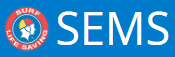Areas are the sub-locations geographically distributed within the main Event location where the Event is being held.
Areas are managed at the Event level and can be assigned to different contests (within the Event) if needed.
Areas can have names and geo-coordinates assigned to them.
Areas can be assigned to officials.
Event – submenu – ‘Area’
For a new Event there won’t be any area’s pre-added hence the page will show no areas for a new event.
New Area’s can be created by clicking on ‘New Area’ button.
The form will display three fields for users to input
Area Name – This will be unique within an event. Mandatory, mark with an asterisk
- Latitude (optional)
- Longitude (optional)
- A map button: placed against the coordinates input fields, upon clicking the system will open a pop-up.
With no coordinates present, this pop-up will display a map defaulted to Australia country.
Users can explore the map and click on a location that will mark the coordinates.
If the coordinates values are already present (in both add & edit mode) then clicking on the map button should use those coordinates to show the exact location on the map in the pop-up
Event – Area (once created) will display a list of existing areas that have been added to the Event
The list of areas will display below columns
- Area Name
- Latitude
- Longitude
The list can be filtered using Area Name filter.
Edit area can be reached by clicking on the existing area
This form will have 4 buttons:
- Save – This will save the values from the form. Check for mandatory fields should be applied. Also, see if the Area name is unique for the event.
- Cancel – This will cancel the add/edit activity and unselect the selected area value if opened in edit mode.
- Clear – Clear will clear all the values from the fields.
- Delete – This will prompt a pop-up if the user really wants to delete the area. The confirmation message will say – “Are you sure you want to permanently delete this area?” with Yes/No buttons.
Deletion of areas where they are already associated with contests and officials will remove their relation with contests and officials
Contests where the removed areas were associated will no longer have the areas assigned to them.
Officials, which had removed areas associated with them will no longer have these areas associated.
Areas are assigned to contests via the Contest Detail Menu page.

Need more help with this?
Don’t hesitate to contact us here.