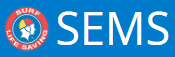Combined Organisation/Club teams are created by Branch or States to enable competitors from different clubs to be added to the one team.
Note: for Multi Organisation teams to be created the owner of the Event must have allow this rule by checking the Entry Option ‘Allow Combo Teams’ via the Event – Controls screen settings
Note: Ensure that you are viewing the SEMS system from the appropriate Organisational level.
Ie: Branch or State. Eg: Point Danger Branch to create a Branch multi-org team.
Using the main menu, click the ‘Contests’ menu for your selected Event. Right click on the Team contest you wish to enter competitors into and select ‘Entrants/Teams’
This will take you directly to the Team entry screen for the chosen contest.
Click the ‘Add’ button to create team name
1 Type in Team name. By default a Team name will be created however you can back space here and type in another name
2 Check the Multi-Org check box
3 Click the ‘Done’ button
4 Ensure that you have the correct Organisation (Branch or State display)

To add the competitors to this combined team, click the ‘Edit’ button and the system will display all eligible competitor from the organisation selected.
Select and move the desired competitors and click the ‘done’ button when the team has been completed.
Need more help with this?
Don’t hesitate to contact us here.