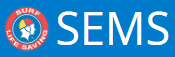Events can be cloned (copied)
1. To clone an Event click and highlight the name of the Event that you wish to clone (see list of Events from the Home page)
2. Click Clone tab (located bottom right hand side of screen)

Note: if a user does not have the ‘Clone’ button then they need to apply for a higher level of SEMS User functionality.
The Name of the Event will appear as a ‘COPY xxxxxxxx’. If you wish to rename your Event – backspace and remove the display name and type in the new name of your cloned Event.

The system will ask which components of the Event you wish to clone:
• Clone Event Organisations
• Clone Contests
• Use the latest classes and contest types (it is recommended when Cloning that you check all three (3) boxes)
• Owner – select the new owner Organisation of the cloned Event if different by clicking on the Owner name shown in blue text.
This will present a drop down box where you can select the relevant Organisation
Click on the ‘Clone Button’
Once you have cloned an Event it will appear in the list of Events on your home page by selecting the Event filtering Status of ‘Draft’.
Highlight and open up your cloned Event and via the Event – Details menu tab amend the name of the Event, set the Event Details and update Events Status and online features.
Continue through the Event submenu items if you need to update the Event – Criteria, Fees, Organisations settings.

Need more help with this?
Don’t hesitate to contact us here.