Moderation is a feature that allows topics and posts to be approved or deleted by designated users assigned as moderators. Moderation can be enabled simply by assigning a user or users as moderator[s]. The steps below show how to configure moderation and then approve topics/posts.
Adding Moderators
- Navigate to your Social Squared SPFx Client Side Web Part and click on the Settings cog
icon.
The Settings pane will appear on the right.
- Next to the Forum Group that requires moderation, click View Forums. If no Forum Group exists, one must be created first. Click here to create a Forum Group.
- Next to the relevant Forum, click Edit.
- In the Moderators field, add desired users to be moderators and click Add or Update.
- Close the Settings pane.
Approving Topics/Posts
- Once a topic or post has been made by a user, there will be a red message at the top of the Forum
- As a Moderator, you can approve/delete via one of the two following methods:
- Select the Topic or Post which requires approval, allowing you to read the topic/post first.
- Click on the Approve button in the bottom right, or alternatively, click on Delete Topic or Delete Post if you do not want to make the topic/post visible.
- Alternatively, you can click on the Key icon on the left navigation.
- Select either Approve or Delete to the right of the topic/post, or you can click on the document icon to read the topic/post.
- Select the Topic or Post which requires approval, allowing you to read the topic/post first.
- The user that created the topic will also receive an email to let them know that their topic has been approved by the moderator.



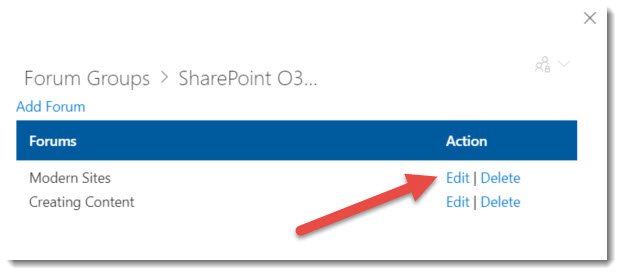




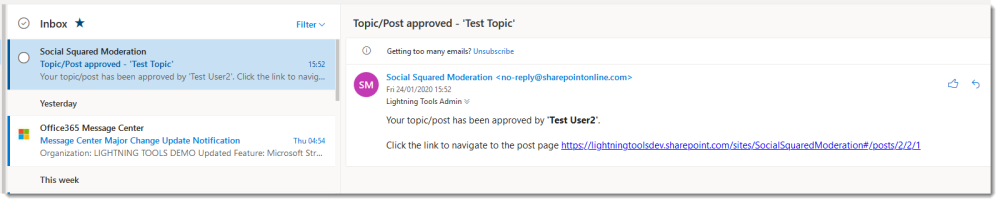

Post your comment on this topic.