Social Squared consists of four Web Parts that are usually added to the same Microsoft® SharePoint® page to form a Social Squared forum dashboard, similar to the following diagram. Then on your site’s home page you can provide a link to this page, so that users can use Social Squared.
Each Web Part has a number of properties specific to Social Squared plus the common Web Part properties. Using the Social Squared Web Parts properties, you can configure these Web Parts to show all forum groups or only specific forum groups using the Web Part tool pane, as described below.
Social Squared Forums Web Part
The Web Part tool pane for the Social Squared Forums Web Part displays the following check boxes:
- Show Page Title. By default the page title is displayed on the browser tab. When this checkbox is selected, the browser tab contains the text, Recent Forum Activity, when a forum is selected, the tab displays the name of the forum name and when a topic is selected the browser tab contains the name of the topic. Additional text can be appended to the page title using the Forum Settings page.
- All.
- A check box for each forum group created in the Social Squared database associated with the site where the SharePoint page is created. When selected, only forums from those forum groups, and topics within those forums are displayed by the Web Part. When you configure to display only a subset of the available forum groups, it is recommended that in the Web Part tool pane, under Appearance, you type an appropriate title for the Web Part in the Title text box.
Other Social Squared Web Parts
The Active Users, Popular Topics and Tagging Web Parts require very little configuration. In most cases, you just need to add them to a SharePoint page. When the Social Squared Forums Web Part is display on the same page as one of these three Web Part, and you have configured the Social Squared Forums Web Part to display only a subset of the available forum groups, then it is recommended that you configure these Web Parts to show the same forum groups.
References:
Change the layout of a wiki page →
Add, move, minimize, or delete a Web Part from a page →
Common properties of Web Parts →
Open and use the Web Part Maintenance Page →
Keyboard shortcuts for common tasks on SharePoint pages →
Keyboard shortcuts for Web Part Pages →
Create and manage pages in a publishing site →


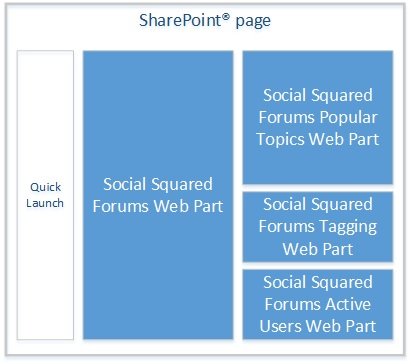

Post your comment on this topic.