This page details the key components of Social Squared, how to manage forums and forum groups, and what you need to create to start using Social Squared.
Key Components
The two key components of Social Squared are Forums and Forum Groups.
Forum
A forum is the place, where like-minded users contribute information and ask for help from other forum members. Such groups of users were probably in existence in your organization and communicating prior to the creation of the forums within Social Squared. They may have previously used SharePoint® discussion list apps to facilitate communication and exchange information. Such forums can be department based, but can be based on job types that span the entire organization, such as nurses, lead firefighters, or project managers.
Forums consist of members and moderators. When a user first views a page that contains a Forums Web Part, that user is included in user’s list within the Social Squared database”#db, which is associated with the site, where the page lives. Moderators manage the forum, for example, by setting rules, reviewing and addressing inappropriate posts.
By default, all users can view the posts in all the forums in all the forum groups that are displayed by a Forums Web Part. Users can therefore create any new topics in those forums, and new posts in existing topics. You can alter this default behaviour. You can also allow users who are authenticated into SharePoint to post anonymously and if your SharePoint site allows access to non authenticated users, you can let those anonymous visitors to post anonymous topics or replies to forums.
Forum Group
A forum group is a container of forums. You can create multiple forum groups, for example, one for each department in your organization, where all the forums for that department are created in their department’s forum group. Then on different sites you can configure the Social Squared Forums Web Part to display forums, from one or more forum groups. This would allow you to have a single instance of Social Squared with different forum groups used throughout different areas of SharePoint®. However, it is important to note that forum groups should not be used as security boundaries as somebody who can edit the Web Parts properties of the Forums Web Part, could select a different forum group.
As stated in the Deploying Social Squared section, it is important to plan your forum groups and your forums before fully deploying Social Squared in your organization; including forum topic names as, to assist with Search Engine Optimization (SEO), the forum topic is shown in the URL.
How to Manage Forums and Forum Groups
To manage forums and forum groups, you need to navigate to any site in a site collection where the Social Squared Forums collection feature is activated, and where you have configured the site with the connection string to the Social Squared database where information about the new Forum Group or Forum are to be stored.
Once the Social Squared Forums collection feature is activated. To manage forum and forum group on the Site Settings page, under Social Squared Forum, click Forum Groups to display the Forums Groups page.
The Forum Groups page allows you to create new forum groups, and provides three links for each forum group, that you can use to manage the forum group:
- View Forums. Use this link to display the Forum [ forum group name ] page. This page allows you to create new forum; edit, delete and manage subscribers for existing forums.
- Edit. Use this link to display the Edit forum group page. This a page allows you to:
- Change the name of the forum group.
- Specify the forum group ordering.
- Configure permissions. The permission settings made on this page can be propagated to all forums within the forum group. Permission options including:
- Users who will have no permissions to forums in the group.
- Users who can approve topics and posts.
- Whether topics and posts appear without approval.
- Users who can administrate forums
- Users who will have no permissions to forums in the group.
- Change the name of the forum group.
- Delete. Use this link to delete the forum group.
The Forums [ forum group name ] page allows you to create new forums, and provides the Moderate All Forums link and up to four links for each forum that you can use to manage the forum.

- Edit. Use this link to display the Edit Forum page. This a page allows you to:
- Change the name of the forum and the forum description.
- Specify the forum ordering.
- Allow users to vote on posts, as well as preventing users from negative voting.
- Allow attachments for the forum. Note: you can configure this at a global level by using Forum Settings.
- Allow links to SharePoint® list items and files stored in libraries.
- Notify poster by sending an email for users’ own new topics and replies.
- Allow administrators to highlight important posts as featured posts. Users can filter on featured posts and topics.
- Allow Non-Administrators to create new topics.
- Allow authenticated users to post anonymously, as well as allowing anonymous users to post.
- Specify forum permissions, including.
- Users who will have no permissions to the forum.
- Users who can approve topics and posts.
- Whether topics and posts appear without approval.
- Users who can administrate the forum.
- Users who will have no permissions to the forum.
- Change the name of the forum and the forum description.
- Delete. Use this link to delete the forum group.
- Manage Subscribers. Use this link to display the Manage Subscribers page, which allows the addition or removal of forum subscribers.
- Moderate. This link is available when moderation is enabled.
What to create when you first install Social Squared
In Social Squared, before users can create posts, respond to posts, rate posts, and use the voting controls, you need to complete the following tasks:
- Create Forums, and group like forums into Forum Groups. You must create at least one Forum Group, which has at least one Forum.
- Configure permissions to Forum Groups and Forums.
- Identify and create moderators. Moderators manage the forum, for example, by setting rules, reviewing and addressing inappropriate posts, and marking interesting content.
- Manage the Forum Settings.



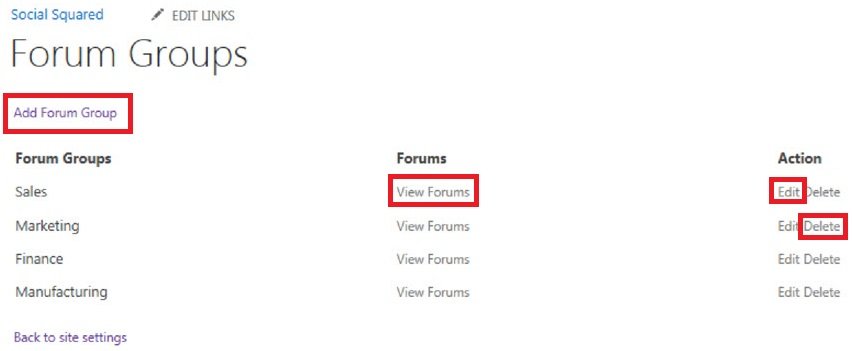

Post your comment on this topic.