In order to use the* Social Squared Mobile Phone App (SPFx)*, an application registration must first be created in Azure AD.
- Go to Azure AD.(App Launcher >> Admin >> Azure Active Directory)
- Go to App Registrations (Located under All Services >> App Registrations).
- Click on New application registration.
- On the Register an application page, enter the following information:
- Name – For example, SSPhoneApp
- Supported Account Type.- Select one of the following:
- Accounts in this organizational directory only (Single Tenant)
- Accounts in any organizational directory (Multitenant)
- Accounts in any organizational directory (Multitenant) and personal Microsoft accounts (e.g. Skype, Xbox)
- Accounts in this organizational directory only (Single Tenant)
- Redirect URI – This can be any page, for example, your SharePoint home page.

- Click Register.
- The new registered App details page should appear.
- On the left navigation menu, click on API permissions.
- On the API Permissions page, click Add a permission.
- On the Request API Permissions blade, select SharePoint.
- Click on Delegated Permissions
- Expand All Sites and check the box for AllSites.Write
- Click Add permissions at the bottom of the pane.
The new API Configured permissions will be displayed.
- Go back to the App registration overview by clicking Overview from the left nagivation.
- Copy the Application ID (a GUID). You’ll need to give this Application ID and the Site URL, where you’ve set up the Social Squared forum web part, to people who wish to use the Social Squared mobile app. (Note: Instructions for applying Application ID and Site URL to mobile app on following page)






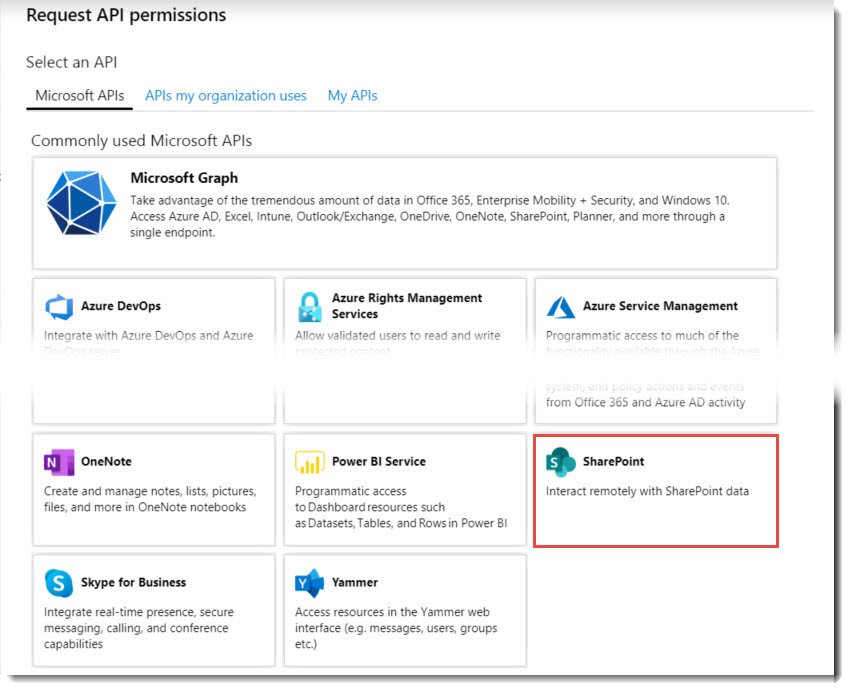






Post your comment on this topic.