Managing your posts can include the following.
- Modifying existing posts
- Deleting posts and topics
- Making Posts Sticky/Unsticky
- Locking Posts
- Views (Threaded vs. Flat)
Modifying Existing Posts
If you are the creator of a post, or if you have Full Control to the SharePoint Site, you can modify a post within Social Squared. To modify a post, click onto the Edit link from within the post, and make your changes.
Deleting Posts and Topics
Deleting Topics
If you are the creator of a topic, or if you have Full Control to the SharePoint Site, you can delete your topic by clicking the Delete Topic link.

Deleting Posts
If you are the creator of a post, or if you have Full Control to the SharePoint Site, you can delete your post by clicking the Delete Post link.
Making Posts Sticky/Unsticky
If you have a topic that is likely to be the most ideal post for a forum, you can make the Topic sticky. This means that the topic will remain at the top of the forum until it is made un-sticky.
Locking Posts
If many replies have already been received to a topic, and the answer has been given, you can lock the topic to make it read only.
Views (Threaded vs. Flat)
The Topic thread can be displayed as a flat thread read in sequence, or as a threaded view. The threaded view has indentation on the replies to make sure that replies to replies are obvious and appear differently to a reply.
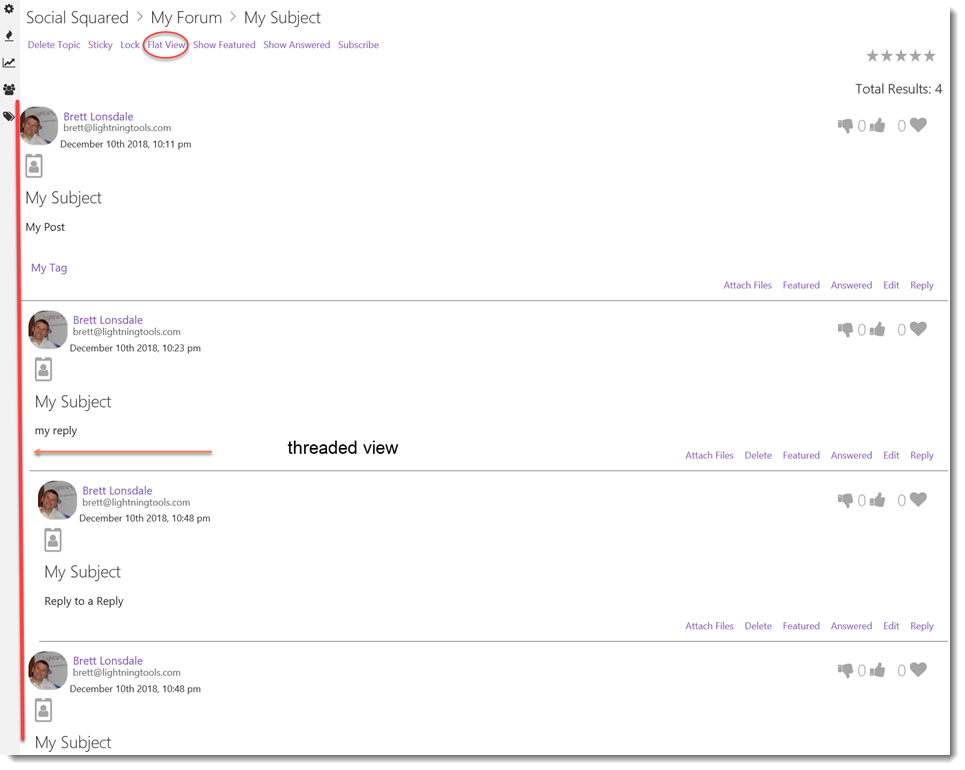



Post your comment on this topic.