The Columns Tab enables you to define which columns will be displayed within your view. Each column that you wish to display, can be selected by clicking the mouse to the left of the column name. You can set the column order by dragging and dropping the required column up or down. The top most column on the columns tab, will be the left most column within your configured view.
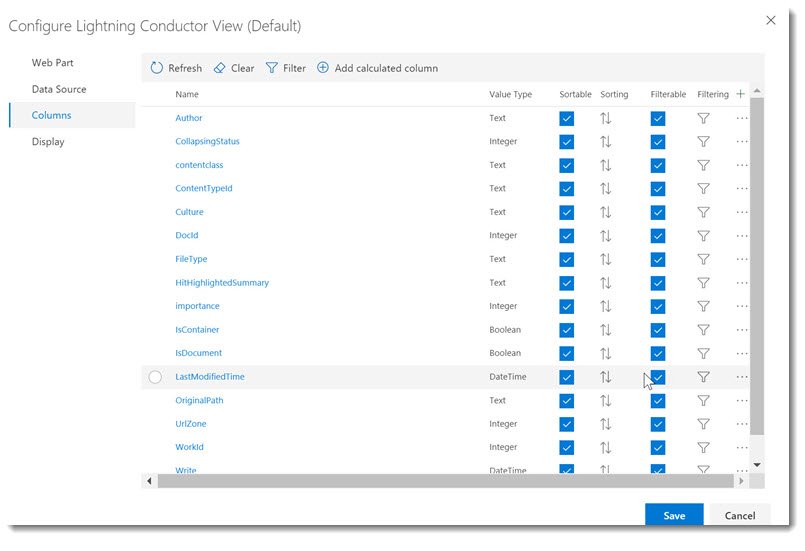
If you have changed the Data Source, Content Type, or List Type, you should click the Refresh button to update the available columns. You can also clear your selection by using the Clear button.
The Filter button allows you to specify advanced filters that span multiple columns. See Column Filtering.
Add Calculated Column enables you to create a new column containing a calculation. See Calculated Columns for more details.
Sorting
Column sorting can be specified as Ascending or Descending by clicking the Sorting Icon next to each field. You can specify the Primary, Secondary, Tertiary sort order by specifying a numerical value. 1. Being the highest priority. You can also turn off filtering for the column by deselecting sortable.
Filtering
Persistent Filters can be set on the columns tab against each column. Filters can be configured on each column whether the column is displayed or not. Each column type can also provide different filtering options, for example, a Date/Time filter allows you to filter by [TODAY], a People column allows you to filter by [Me], and so on.



Post your comment on this topic.