On the Columns tab, in the Columns Configuration section, each column has a Group By option that allows you to group the items returned. You must first select the check box to the left of the column, before you are able to select the check box under Group By.

On the Display tab you can then enable whether to initially show items expanded or collapsed within the group.

An example would be to group by the Status column inside a Tasks list, with the Grouping Initial State set to Groups Expanded, as shown in the following figure.
If you wish to group using multiple columns, you can change the order of the grouping by dragging columns into group order in the Grouping Order section. The Grouping Order section appears to the right of the Columns Configuration section when at least one column has the Group By checkbox selected . The column at the top of the Grouping Order section is the first column used to group the returned items.



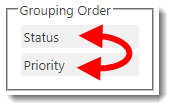

Post your comment on this topic.