To add a Web Part to a Web Part page, using the following steps:
- In the browser, navigate to the Web Part page where you want to add the Lightning Conductor Web Part.
- Click the Settings
, and then click Edit page.
- In the Web Part zone, where you want to add the Web Part click Add a Web Part.
- In the Web Parts pane, under Categories, click Lightning Tools Web Parts and then under Parts, click one of the Lightning Conductor Web Parts, such as Lightning Conductor. The other Lightning Conductor Web Parts are: Announcements Rollup, Documents Rollup, Events Rollup, and Tasks Rollup, which are preconfigured Lightning Conductor Web Parts.
- Click Add to add the Web Part to the page.
- Configure the Lightning Conductor Web Part.
- On the Page tab, click Stop Editing.
References
Using the Lightning Conductor Web Part →
Keyboard shortcuts for Web Part Pages →


 , and then click Edit page.
, and then click Edit page.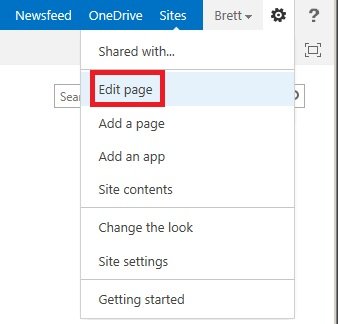
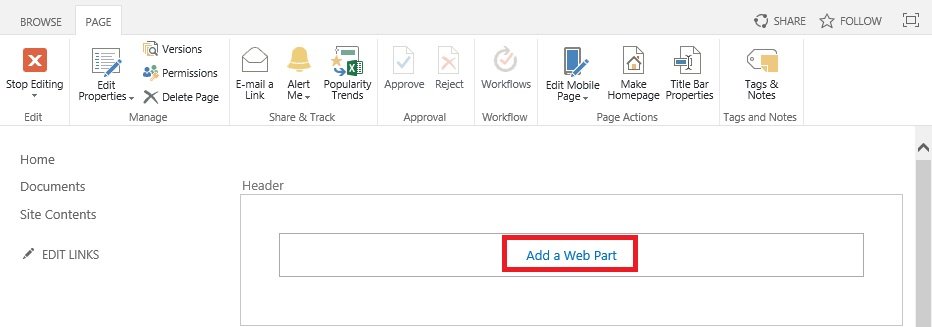
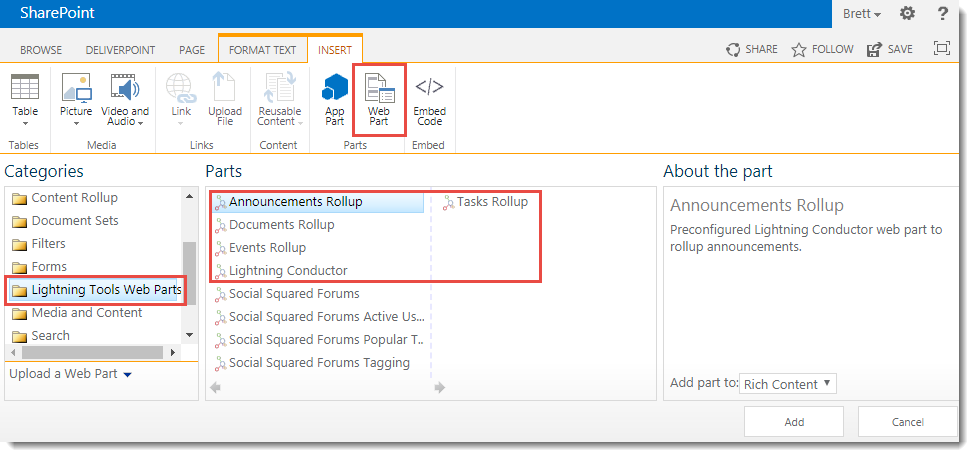

Post your comment on this topic.