To upgrade to the latest version of the Lightning Conductor Web Part, use the following steps:
- Download the latest version from your customer portal or the downloads section of our web site.
- Unzip the downloaded Lightning Conductor Web Part zip file to your computer.
- Copy LightningConductor2013WebPart.wsp (or LightningConductor2016WebPart.wsp) to a folder on your SharePoint server, for example c:\Tools, if you did not unzip the download file directly to the SharePoint server.
- Upgrade the Web Part, using either Windows PowerShell® commands or the STSADM tool as described below.
- Deactivate and then activate the Lightning Conductor Web Part site collection feature. Note: You can deactivate and activate the LightningConductorWebPart feature on all site collections, where the feature is currently active, using Windows PowerShell. See below.
Using Windows PowerShell commands
To upgrade the Lightning Conductor Web Part using Windows PowerShell commands, use the following steps:
- Open the SharePoint Management Shell by right-clicking and choosing Run As Administrator. (Note: The SharePoint Management Shell is already loaded with the SharePoint Powershell cmdlets, unlike the Windows Command Prompt (cmd.exe), which requires loading the MS SharePoint Powershell snap-in).
- Type on one line, the Windows PowerShell command similar to:
Update-SPSolution –Identity "LightningConductor2013WebPart.wsp" -LiteralPath "c:\tools\LightningConductor2013WebPart.wsp" –GacDeployment
replacing c:\Tools with the location where you stored the WSP file, (or similarly, LightningConductor2016WebPart.wsp if using SharePoint Server 2016).
- Display any SharePoint site in the browser. If you see Error 503 service unavailable, wait and then try again.
- You can now tell each site collection owner who uses the Lightning Conductor Web Part to deactivate and then activate the Lightning Conductor Web Part site collection feature, using the browser. Or, you can use Windows PowerShell commands, similar to the following, to reactivate the feature in all site collections in a Web Application where the feature is already activated.
$lcwp = Get-SPFeature LightningConductorWebPart; $s = (Get-SPWebApplication http://intranet.lt.com).sites; $s | foreach { if ($_.Features[$lcwp.id]) { "`nReactivating LCWP site collection feature on: " + $_.Url; Disable-SPFeature $lcwp -Url $_.Url -Force -Confirm:$false; Enable-SPFeature $lcwp -Url $_.Url; "`n"; } else { "site collection where LCWP feature not activated: " + $_.Url; } }
Replacing http://intranet.lt.com with the URL of your Web Application. This code also prints out all those site collections in the Web Application where the Lightning Conductor Web Part site collection feature is not activated.
- Edit a page on a site collection where the Lightning Conductor Web Part feature has been re-activated, and check in the Web Part pane, in the Lightning Tools Web Part category, the Web Parts: Announcements Rollup, Documents Rollup, Events Rollup, Lightning Conductor and Tasks Rollup are visible.
Using the STSADM tool:
To use STSADM commands to upgrade your Lightning Conductor Web Part, use commands similar to:
- On the SharePoint server, open a command prompt and type:
STSADM.exe –o upgradesolution –f c:\Tools\LightningConductor2013WebPart.wsp –name LightningConductor2013WebPart.wsp –allowgacdeployment -immediate
replacing c:\Tools with the location where you stored the wsp file, and LightningConductor2016WebPart.wsp if using SharePoint 2016.
- Then type:
STSADM.exe –o execadmsvcjobs.
- Deactivate and activate the Lightning Conductor Web Part site collection feature on site collections where it is used.


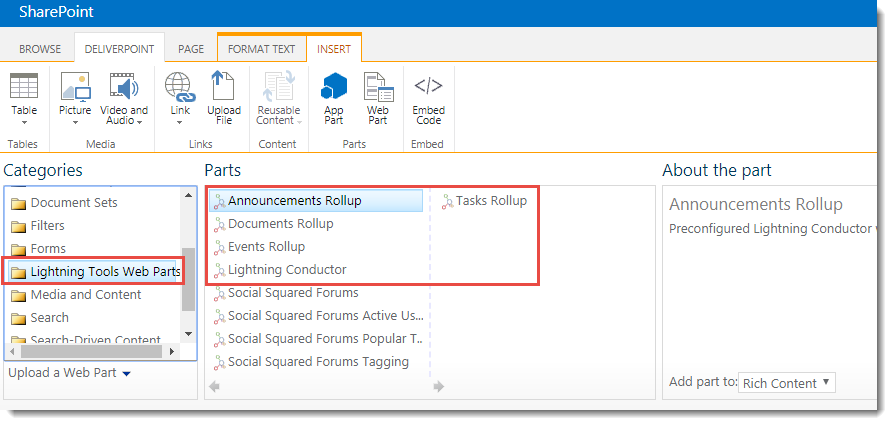

Post your comment on this topic.