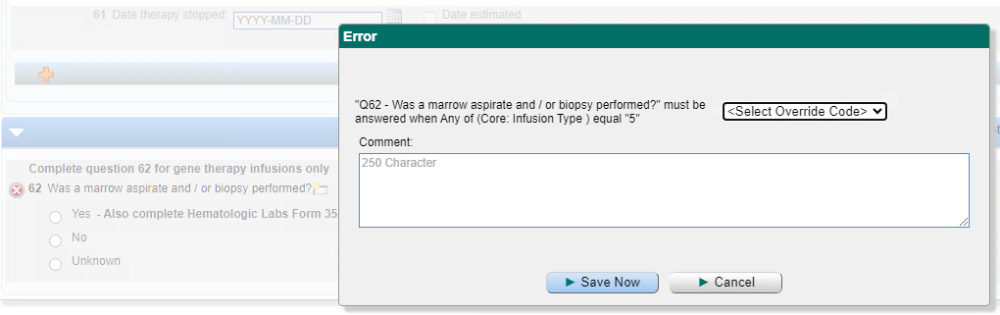Validations are rules within forms that check for accuracy of data entered into the system. These rules look for acceptable data entry responses, words, or number ranges for each field to ensure the data is clean, correct, and useful.
To resolve a validation error, the user must open the form in EDIT mode. A field with a validation error will have the error icon to the left of the question number or question text .
- Open the error override pop-up by clicking on the error icon.
- Determine what caused the error to generate by reading the error message. In the example, the value reported is outside the validation range on that field.
- If confirmed that the data entered is correct based on your source documentation, then override the error using one of the override codes whatever makes sense for that particular error.
- A comment can also be added to provide additional details, such as “a lab report was sent to verify”. When values fall well outside a validation range, it is a good idea to provide the source documentation to CIBMTR to prevent future queries to this field.
- Once an override code is selected, click ‘Save Now’ and the error will be resolved, and the error icon will clear.
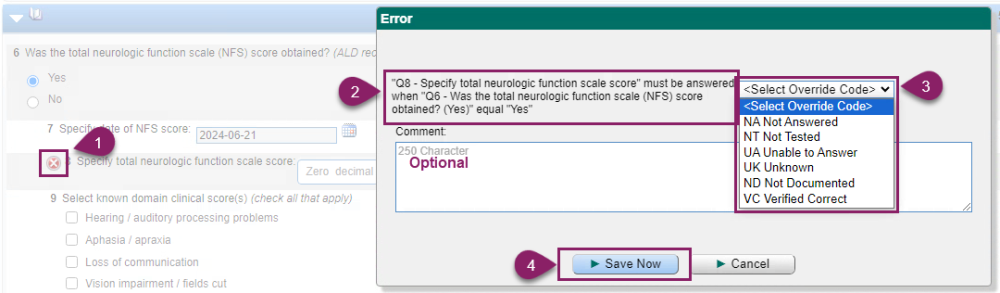
Correcting inconsistent data rather than overriding the error
Other validation errors may occur when data across forms does not match, when it should. In this example, the lymphoma histology reported on the NHL (Form 2018), does not match the lymphoma histology reported on the Pre-TED (Form 2402). To resolve this error, you would investigate the information to verify which form is correct, then the form in error should be updated to the correct the data rather than assigning an override code to the error.