Step 1: NMDP Infusion Information Sent to FormsNet3
Completed automatically by MatchSource
When a marrow, PBSC (peripheral blood stem cell), or cord blood product is ordered from NMDP, MatchSource can send patient and infusion details to FormsNet3 to register the patient and report the infusion
- When infusion date has passed, patient information sent from MatchSource to FormsNet3 automatically overnight in “batch” process and it is used to update an existing CRID or create a new one
Step 2: The Matching Process
Completed automatically by FormsNet3
FormsNet3 will use matching logic and attempt to identify an existing CRID and respond accordingly by either updating the existing CRID or creating a new one based on “match type”
- Perfect Match = Birthdate + Sex + NMDP RID or First Name + Last Name + Birthdate + Sex + Center
- If a “perfect match” is found to an existing CRID, FormsNet3 will link the patient identifiers to MatchSource and no new CRID will be created
- Fuzzy Match = Potential match is found, but does not meet “perfect match” criteria
- New CRID is created and logged as a “fuzzy match”
- No Match = FormsNet3 creates a new CRID with the information from MatchSource
Step 3: FormsNet3 Notifications
Completed by Data Managers
When CRIDs are created through the Upstream process, FN3 will display a notification on the My Work landing page with an acknowledgement link that will take user to the Search/Edit CRID page

- Results will be pre-filtered to CRIDs requiring acknowledgement
To use Search/Edit CRID normally, unselect the “unacknowledged” filter
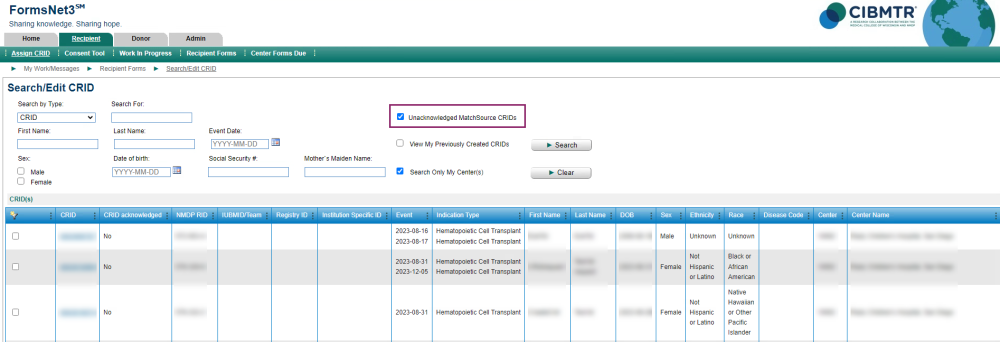
Step 4: Acknowledging New CRIDs
Completed by Data Managers
Select the checkbox and click “Acknowledge CRID”
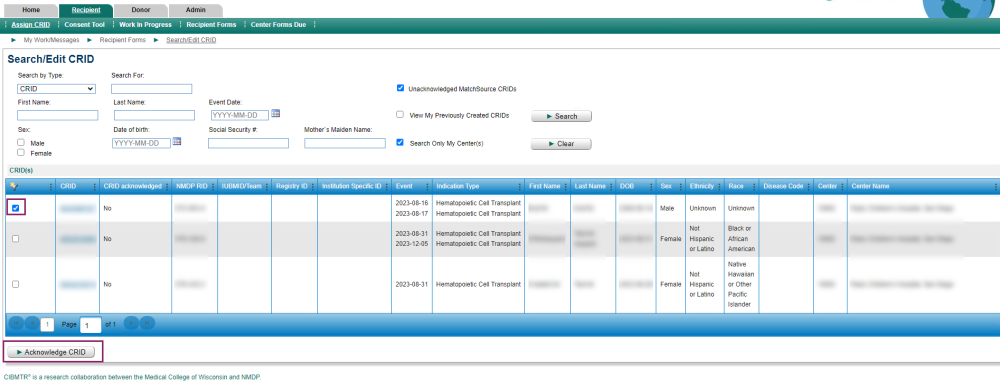
- This will enable all features for the selected CRIDs
- If more than 25 CRIDs are pending acknowledgement, user will need to acknowledge and refresh the page to view additional results
Step 5: Completion of F2814
Completed automatically in FormsNet3
For all MatchSource infusions, whether a new CRID was created or not, FormsNet3 will have inserted and attempted to complete a F2814 (Indication for CIBMTR Data Reporting)
- Verify infusion date is accurate
- If information is incorrect, edit the F2814 using the same process as FormNet3-created CRIDs
- Assign CRID > Search/Edit CRID > Search for CRID number > Edit Icon for F2814
- Assign CRID > Search/Edit CRID > Search for CRID number > Edit Icon for F2814
F2400 and F2402 will come due
- If this is a first infusion, consent status will need to be provided prior to completing F2400 and F2402
- You will not be able to complete F2400 and F2402 until consent status is updated
- If extra forms are created and are not needed (such as due to cancellation or delay of infusion), submit CIBMTR Center Support ticket
- This process should be followed for any additional forms that come due and are not necessary
Step 6: Updating CRIDS in FormsNet3 (If Necessary)
Completed, if necessary, by Data Managers
If patient details were incorrect or incomplete, update CRID (F2804) using same functionality as FormsNet3-created CRIDs
- Assign CRID > Search/Edit CRID > Search for CRID number > Edit Icon



