A donor/recipient may be declared Lost to Follow-up, only after the center has tried to make contact and is unsuccessful at reaching the donor/recipient.
The Lost to Follow-up icon 
Once the icon is clicked, a dialog box displays.
- Select a reason code for Lost to Follow-up by clicking on the box in front of it
- After a reason code is selected click on Submit Now, then the form status will change to LTF
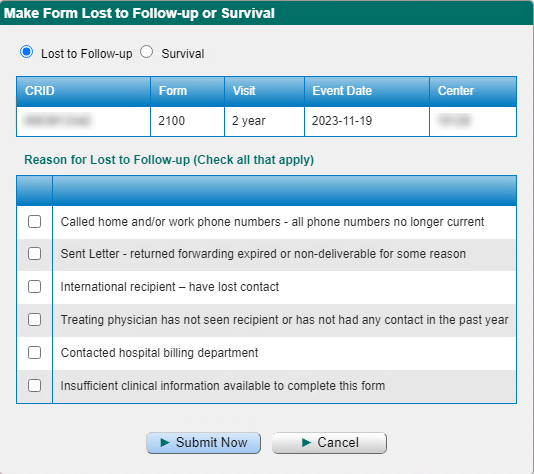
- If the Lost to Follow-up icon is clicked in error, click on Cancel to clear and close the Lost to Follow-up dialog box. The form will remain in DUE status.
- If data becomes available after a form was made Lost to Follow-up, the form can be reset using the reset icon
on the recipient forms grid and the form will return to DUE status.
- If the form you wish to make LTF is in SVD status:
- Click the EDIT form icon in the first row of the forms grid.
- Then click the CLEAR FORM icon.
- The window opens to verify that you want to clear data from the form, click Yes.
Last modified:
Jul 26, 2024

