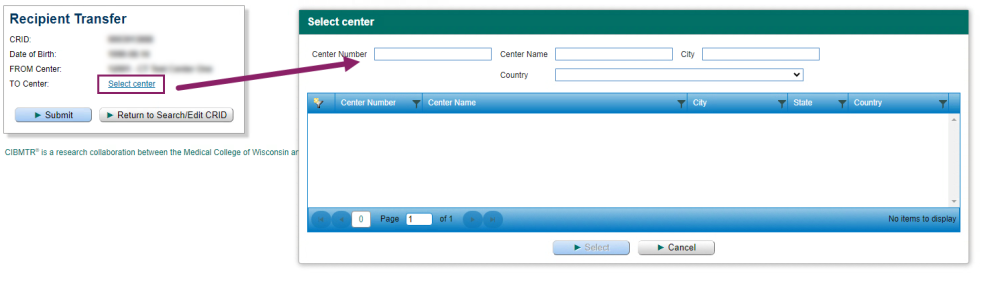A transfer may be initiated by either center.
On the Search/Edit CRID screen
- Enter the CRID or known demographic information of the recipient that needs to be transferred and click Search.
- If multiple results are returned and you are unsure about which CRID is the correct one, please contact CIBMTR Center Support.
- If multiple results are returned and you are unsure about which CRID is the correct one, please contact CIBMTR Center Support.
- On the row of the CRID that the user wants to transfer, click the initiate transfer icon.
- If the user that initiated the transfer is at the same center that the recipient is currently registered at, the user will need to select the center that the recipient is transferring TO.
- The user will be able to enter the known center information to bring back a list of centers that meet the search criteria.
- Select the center that the patient is transferring to and click the ‘Select’ button.
- If the user is at the new center, i.e. the center the recipient is transferring TO, then the FROM Center and TO center information will already be completed.
- Note: If the user has access to multiple centers, then the user will need to select from the list of centers that the user has access at.
- Once the FROM center and TO center both have center information, click the ‘Submit’ button and this will initiate the transfer. An email that contains the contact information for the other center will be sent to the user that initiated the transfer, as well as to the primary data managers at both centers.
- If the initiate transfer icon was incorrectly clicked, the user can click the ‘Return to Search/Edit CRID’ button, and no transfer will be initiated.
Last modified:
Jul 26, 2024