How to Resolve a Query (step-by-step)
| 1. Navigate to the queried form within the Recipient Forms page |  |
| 2. Select edit form |  |
| 3. Collapse all sections |  |
| 4. Locate the section name with a query indicator & open section |  |
| 5. Locate question(s) with a query |  |
| 6. Click the query icon to see query comment (what CIBMTR is asking you to review/do) |
 |
| 7. Exit pop-up and update answer/complete action |  |
| 8. Interact with query icon a. Select option from dropdown b. Add a comment c. Click Save Now |
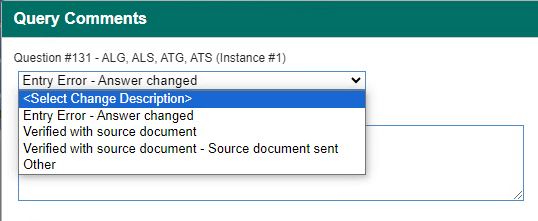  |
| 9. A successfully addressed query will now have a green check mark |  |
| 10. Select the submit form icon |  |
| 11. Before re-submitting the form, check for new potential correction errors. When finished, submit the form. |
|
| 12. Ensure form went to PND status |  |
| 13. CIBMTR will then review the query and either: a. Approve the query => Form will go to CMP status & query will be resolved b. Reject the query => Form will return to QRY status and data manager will follow steps 1-13 until query is approved. |
Last modified:
Jul 26, 2024

