Configuring the Connection String
The connection string can be copied to the clipboard from the SQL Database Settings within your Azure Portal as shown below.
- Navigate to All Resources within the Azure Portal.
- Open the SQL Server Database
- Click on the Connection String Link
Copy and Paste the Connection String to the Social Squared Add-In Connection String field. You will need to enter your SQL password within the Connection String. If you do not know the password, the password can be reset within the SQL Server Properties within the Azure Portal.
Once you have set the connection string, you can begin to create your forum environment within Social Squared.


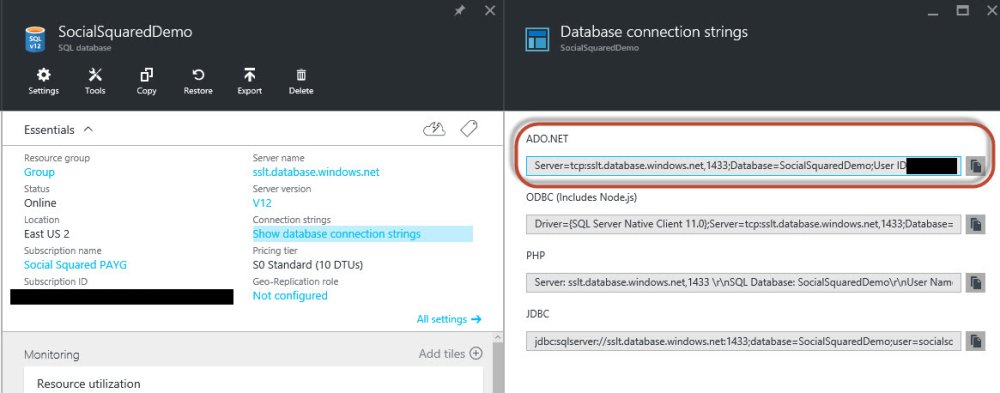


Post your comment on this topic.