The Secure Store Service in SharePoint 2013 and 2016 can be used for authentication between the SharePoint users and the SQL server. It is recommended to use the Secure Store for two reasons:
- Using Secure Store masks the username and password within the connection string when using mixed mode.
- Using Secure Store, you can overcome the double hop issue whilst still using Windows Authentication.
To configure Secure Store:
- Navigate to SharePoint Central Administration
- Under Application Management, click Manage Service Applications from the Service Applications category.
- Click the link for the Secure Store Service Application.
- Click New to create a new Secure Store Target Application
- On the New Target Application page, Provide a Target Application ID, Display Name, and email address for Contact e-mail .
- Set the Target Application Type to Group and click Next.
- Click Add field for Domain, and again for SQLServer and Database. Set the field type to key for the Domain & SQLServer fields.
- Set the Target Machine Administrator, and the users who will be Members of the secure store target machine.
- Select the target application by checking the box to the left, and choose Set Credentials. Set the credentials that have permissions to read and write to and from the Social Squared database.
- Finally, you can set the Connection String and enter the Target Application ID name, which you created in a previous step, in the Connection String settings.


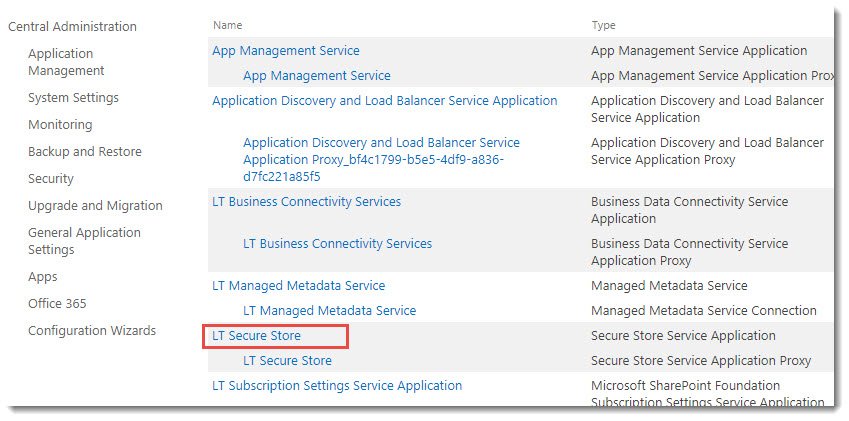
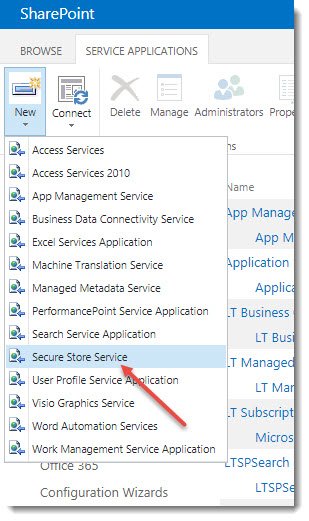

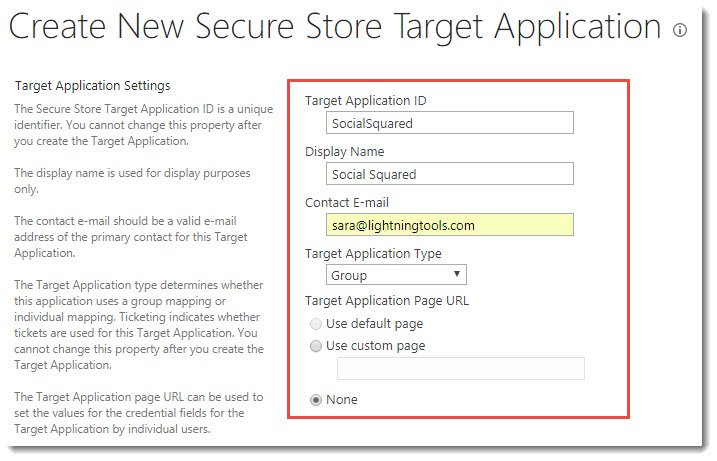



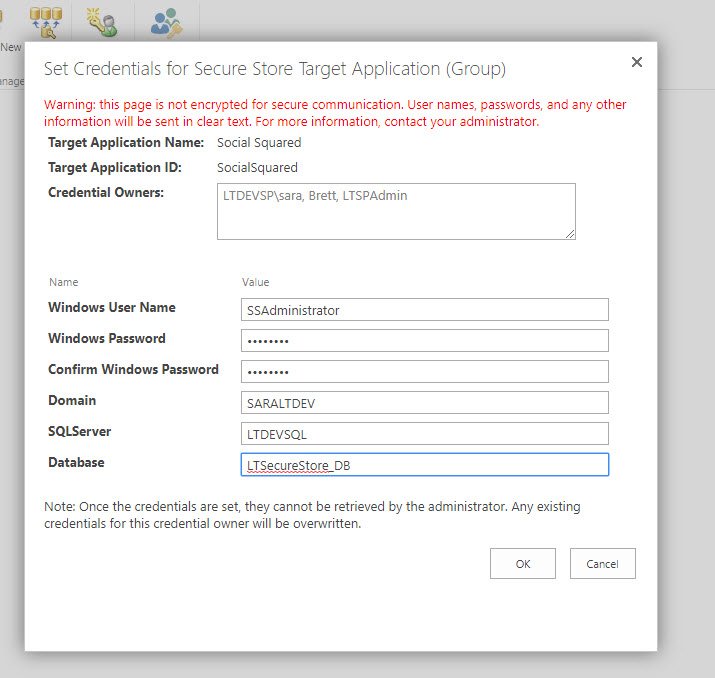


Post your comment on this topic.