Instructions in brief
The notes further below provide more detail about updating the WeatherlinkIP firmware, but key points are as follows:
- New firmware is provided as an updater utility downloadable from the Davis support site;
- The updater utility is now available for either a Windows PC or a modern Mac OS;
- The console should be mains-powered (using battery power alone is asking for trouble with a firmware update!);
- The console should be placed in set-up mode prior to running the update (consult console manual if unsure what this means);
- The update process must be given time to complete fully before trying to run the logger again;
Updating the WLIP firmware
The IP logger is different from eg Davis serial and USB loggers in that it has its own logger firmware (ie as distinct from the console firmware). Updates to the WLIP firmware are released from time to time. The current version (January 2020) is v1.1.5.
Often the updates are relatively minor and there’s not automatically a need to update just because a new version is available. But updates are sometimes important, for example as from May 2015 uploads to weatherlink.com from firmware older than v1.0.8 will stop working and, in general, it does no harm to check the Davis website for updates at regular intervals.The changelog on the Davis website (see link below) usually gives an indication of the significance of each update.
Your IP logger’s current firmware version can be found in one of three ways:
- (Simplest): Log on to your WLIP logger account at weatherlink.com and look at the ‘My Account’ tab. In the ‘My Device’ section towards the bottom you’ll find the current ‘Firmware Version’ line;
- Look at your IP logger’s web interface (see in the Additional WeatherlinkIP Topics)
- Run the firmware updater (see following notes);
The latest firmware for the WLIP logger can always be downloaded from the support section of the Davis website and specifically from the Weatherlink section at www.davisnet.com/support/weather/downloads/software_frmwr.asp. The download is in the form of an exe file that can be run directly on Windows systems once downloaded.
Running the updater
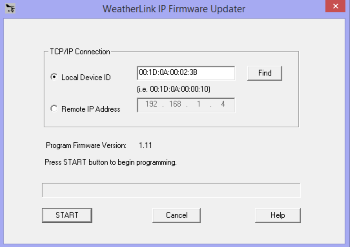
Running the updater displays the simple dialogue shown right. The updater runs in two stages. First, as it opens, it will automatically look for an IP logger on the local network and, if one is found, the DID and IP address will be displayed. If there are two or more local WLIP loggers then click the Find button until the particular logger of interest (as verified via its DID) is displayed. (See section below for details of updating firmware on remote networks.)
For the second stage, click the Start button.The Firmware Information dialogue box will appear advising you of your current Firmware version. You can choose to proceed with the update or cancel out of the firmware updater. If you do proceed then the latest firmware will download to the logger over the course of a minute or so – as with any firmware update, do not interrupt this download until it has completed. When complete you should see a dialogue message advising of a successful update. In the unlikely event that the update was not successful then it may well be worth trying a second time. (NB Once the update has started it will proceed even if the existing firmware version is identical to the ‘new’ version, but this shouldn’t be a problem – it will simply result in a new copy of the same firmware being loaded into the logger.)
The WLIP logger should then restart automatically with the new firmware now active.
Remote firmware updating
Note that it is possible in principle to update firmware on a remote logger (ie one that is not connected to the local network) but the remote logger much be associated with a specific IP address, which will probably involve port forwarding (for port 22222) on the remote router. For remote updating, the Find button obviously cannot work automatically and so the logger’s remote IP address needs to be typed into the ‘Remote IP address’ options box, taking care to observe the correct syntax. In some circumstances, then pressing the Find button may be able to confirm that the remote logger can be seen, but this won’t always work. However, if at all possible, firmware updates should be performed locally – there is much more control and visibility over what’s happening and more opportunity to correct a failed update.
Recovering from failed firmware updates
Provided the precautions outlined above are followed carefully when performing the firmware update, there is a high probability that the update will run successfully. But if you’re very unlucky, an attempted update may hit a snag as outlined below.
Updater utility cannot find the logger’s IP address
It is not that uncommon for the Find button on the updater utility to report that the WLIP unit cannot be found on the network. It is important that the console is placed in Setup mode first and to try the Find function at least 2 or 3 times before concluding that the Find function really isn’t working.
It’s also perfectly possible that the WLIP unit has been working fine and so it must have an IP address, but because of some quirk of the network configuration the updater utility cannot locate the logger automatically. In this case, it may be possible to enter the logger’s credentials into the updater dialogue manually. There are two options here:
- The logger’s Device ID (see label on logger’s RJ45 connector) can be typed manually into the ‘Local Device ID’ box taking care to respect the expected syntax;
- Provided the logger’s local IP address is known, this can be typed manually into the Remote IP Address box, again taking care to respect the syntax expected;
Pressing the Start button can be tried after either of these options.
Other faults
A failed firmware update of itself should not cause lasting damage to either logger or console. The first rule in recovering from a failed update is to remember that an update can be retried multiple times and it may well succeed on the 2nd or 3rd attempt. Indeed, in extremis it may well be worth trying multiple (eg 6 or 8) times before concluding that the logger or console really has suffered a more serious fault. However, it is worth trying the recovery in a structured way:
- First, reboot the console fully and ensure that the correct number of beeps is heard (eg 3 for a VP2 console) . If you’re not sure about the number of beeps then reboot again until you get an unambiguous count;
- If the number of beeps is incorrect or the console appears dead then remove the logger and try rebooting again, remembering that the beep number will be one less without the logger installed;
- If the console still appears dead then refer to the dead console topic;
- If the console+logger can be successfully (ie correct beeps) rebooted then try running the updater again, checking carefully that all the update instructions have been correctly followed;
- A further worthwhile check if the console+logger reboots OK is that the Baud Rate is correctly showing as set to 19200. The easiest way of checking is to enter Setup Mode on the console and then give the Bar button one press (which takes one step back in the circular sequence of setup commands and so shows the last setting in the sequence, which is the Baud Rate setting);
- If console alone is good but console+logger will not reboot correctly then the logger may be damaged. But provided the logger still appears on the network with a valid IP address then it may well be worth trying the update process. For ways of checking the IP address see the Finding the IP Address section in WLIP additional topics.
- If attempts to revive the logger are unsuccessful then hope is starting to flag! Where possible, it is worth moving the console+logger to a completely different network – it does sometimes seem that update failures are associated with some unidentified quirk of the normal network. Failing this, it might be possible to send the logger to a local Davis distributor and have them try to revive it, but this may be a chargeable service and ultimately they have no access to additional tricks beyond what is outlined above. Unfortunately WLIP loggers are not a repairable item and if contact cannot be re-established to load new firmware then the any damage may be terminal. It is also the case that WLIP loggers are now discontinued and are proving very difficult to source from Davis as spares. (One option would be to replace a faulty IP logger with a third-party WiFi logger which should be a drop-in replacement for the IP .logger.)



Post your comment on this topic.