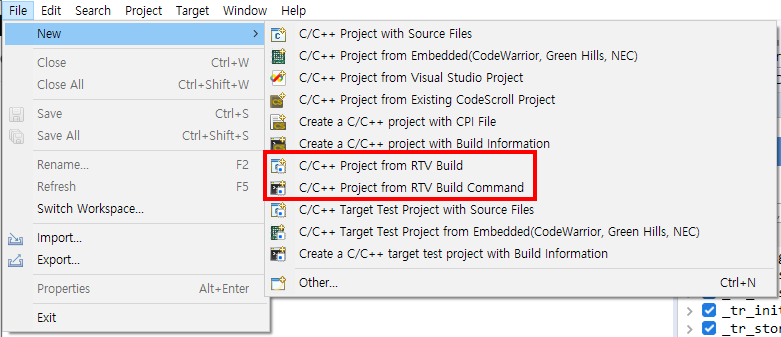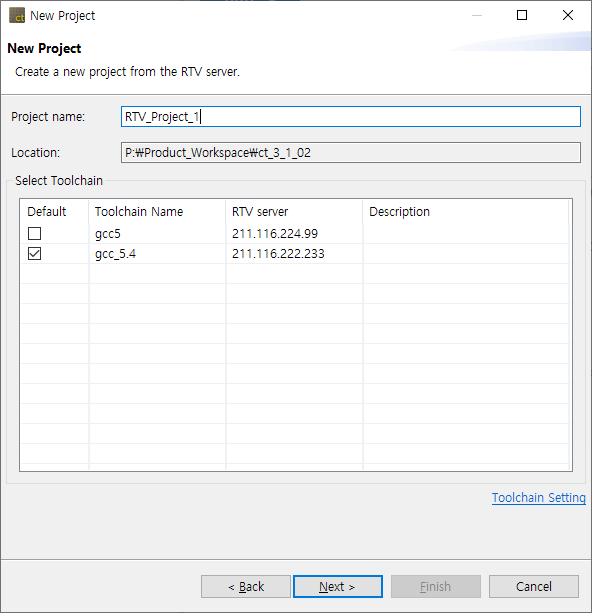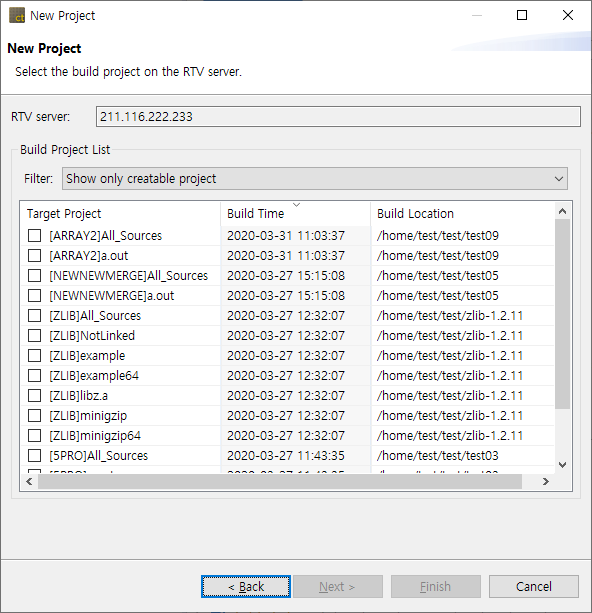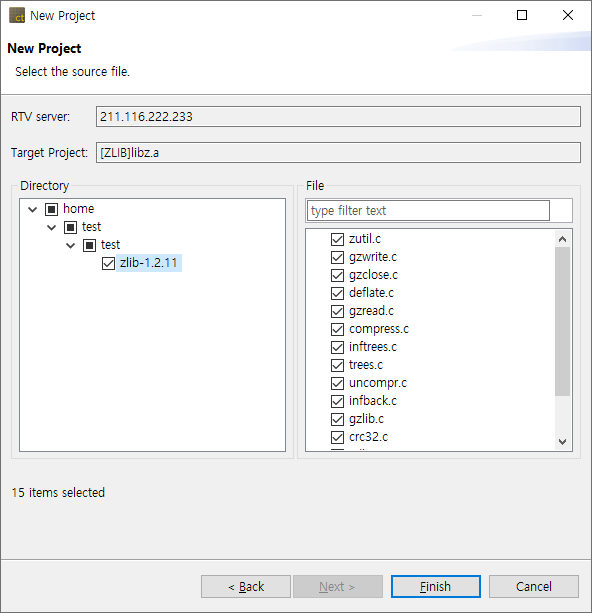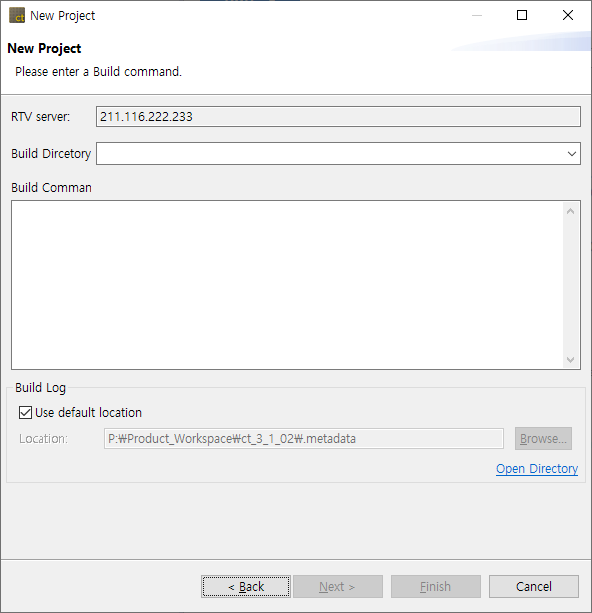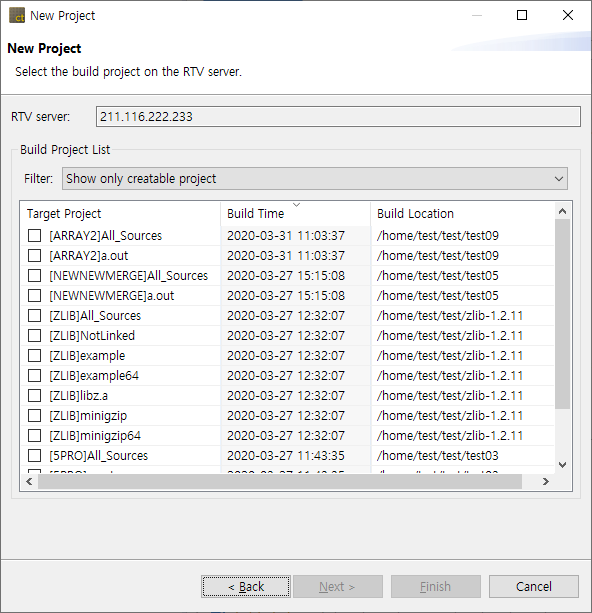Create an RTV project to test the source files that exist in the target environment.
When building source files in the target environment, you can extract the information needed to create the RTV project.
This chapter describes how to create an RTV project by using pre-extracted source file build information(using the CT RTV Server Utility) in the target environment, or extracting information at the same time as building the target source file.
To create an RTV project, run the [Create Project Wizard].
Click [File] -> [New] or Shortcut.
C/C++ Project from RTV Build
It is selected when creating an RTV project using pre-extracted source file build information (using the CT RTV Server Utility) in the target environment.
- A list of target toolchains appears in the [Select Toolchain]. Select the RTV toolchain to use.
- After selecting the toolchain, then click the [Next] button. You can see the list of source file builds pre-extracted from the target server.
- In the [Build Project List], select the item for which you want to create the RTV project and click the [Next] button.
- After selecting source files to be tested, click the [Finish] button to create the project.
C/C++ Project from Target Build Command
It is selected when creating an RTV project by extracting information at the same time as building the source file. The user builds the source file on the target server using the build command and then creates the RTV project.
- A list of target toolchains appears in the toolchain list. Select the RTV toolchain to use.
- After selecting the toolchain, click the [Next] button. The build will be performed on the target server from which the selected toolchain was imported.
- Enter the path to build from the target server (for example, the directory where the make file is located), and enter the build command.
- In [Build Log], specify the path to the build results file.
The default location is the .metadata directory of the workspace. If you uncheck [Use default location], you can change the path. - After entering the required information for the build, click the [Next] button. It builds the source file on the target server with the entered build command (depending on the build target, it can take a lot of time).
- When the build is complete, a list of built projects appears.
- In the [Build Project List], select the item for which you want to create the RTV project and click the [Next] button.
- When creating the RTV project, select the source file to be included and click the [Finish] button to create the project.
Target build command
To create a project from build information, you must use the cs command on the build command.
cs command
The cs is a utility that automatically extracts the project configuration information of the source files that are built so that the CT RTV project can be created.
How to use cs
Prefix the existing build command with cs.
- Ex)
make→csbuild capture make
h3.cs option
new: Generate the necessary information before extracting build commands. Specify the toolchain with the --toolchain option and the project name with the --project option.
- Ex)
csbuid new --toolchain=gcc5.4 --project=PRJ
capture: Creates an RTV project by performing build command extraction.
- Ex)
csbuild capture make
convert: Convert a STATIC project to an RTV project.
- Ex)
csbuild convert
Need more help with this?
Don’t hesitate to contact us here.