Submitting a SUN Action Form is similar to a Modification Course Evaluation Form, but screen one is different because there is an additional SUN Course field. Use this form for the following:
- To add a potential SUN course
- And/or plan to make changes to a designated SUN course.
From the main page, click on SUN Action Form. There will be three screens involved in processing a SUN course, but only two screens are shown in this guide.
Screen 1 of 2
- Populate the Prefix, Course Number, Credit Hours, and Course Title fields.
- Copy and paste the course prerequisite(s) and the course description from the course outline. Include in the Course Description field any co-requisites and information lines.
- Populate the Effective Term, Effective Year, and Cross Listed Courses fields.
- Populate the SUN Course field to the appropriate course prefix and number. For more information, click on the What is SUN #? link on the right of the field.
- In the Other field, add any comment intended for all three universities, such as “this course is intended as an AGEC course that is transferable to all three universities.”
- Determine if the course is a common course and/or AGEC course and check the appropriate boxes.
- If the Prefix, Course Number, or Credit Hours are changing, populate the appropriate fields with the old information.
- Check off the appropriate boxes indicating the information that is changing. If one of the changes doesn’t have a check box, such as changes in credit breakdown (lecture, lab, or workload hours), this information can be added in the Other field.
- Click Continue.
Screen 2 of 2
- Select the file type.
- Upload the course outline by clicking on the Browse button.
- Click Continue.



Post your comment on this topic.