Preparing and Submitting the ATF Meeting Report
AZTransfer Facilitator
- During/after the ATF meeting, the AZTransfer Facilitator will initiate an ATF report by choosing the Add ATF Meeting Report option in the Chatlines.
- The AZTransfer Facilitator will complete attendance, next meeting information, changes to Common Course Matrices, pathways, CEG changes, exam equivalencies, etc. The Facilitator will verify that common course and exam matrix changes have been entered in as Proposed Matrix Changes in the Chatlines.
- When the meeting report is complete, select Save Changes and then select Final Submit for the report. If you are not ready to submit the report be sure to save changes; you will be able to log in and complete later.
- The AZTransfer Facilitator may then make changes, add attachments, or click Save Changes then Final Submit, located in the upper left corner.
- When the report is complete an email will be automatically sent to the AZTransfer staff to notify them that the report is complete and ready for review. If it is complete the report will be finalized and posted on the ATF Dashboard. If additional information is needed, AZTransfer will work with you to ensure all necessary information is included.
Adding Attachments
AZTransfer Facilitator
AZTransfer Facilitators will use the Add Attachments feature in the ATF meeting report to include meeting notes, attendance sheets, and curriculum updates from members, ATF CEG changes, and membership updates.
Steps for adding an attachment are as follows:
- At the bottom of the ATF meeting report, click on the Add Attachment button.
- Click on the Browse button located to the right of the File Upload box.
- Navigate to the file you would like to attach (similar to adding an attachment to an email).
- Use the file type drop-down menu to identify attachment type: PDF, MS Word, RTF, HTML, and Plain Text files.
- If adding curriculum updates from members, type Institution Name – Update Type.
- Enter a name that explains what the attachment is.
- Click Save Attachment.
The attachment will be accessible through ATF meeting report. Attachments to the ATF meeting report can be added after the report has been finalized. If the minutes are not prepared when the report is posted (within two weeks of the meeting), they can be added later.
Final Report Review
AZTransfer Facilitator
- If you need to return to complete the report the AZTransfer Facilitator logs back into the administrative section of the Faculty and Staff Portal (formally ATF Portal Page) to access the report by clicking the Query Page – My Forms link, then the View button next to the report.
- The AZTransfer Facilitator may then make changes, add attachments, or just click Save Changes then Set Approved, located in the upper left corner.
- When the AZTransfer Facilitator sets the report as final, the system prompts to send a automatic email to the AZTransfer office to notify them the report is complete.
- On the ATF Dashboards, under Past Meetings, members can link to the ATF meeting reports and attachments from past meetings.
- ATF meeting reports are accessible from the meeting calendar on the AZTransfer.com home page under the Faculty and Staff Portal http://aztransmac2.asu.edu/cgi-bin/WebObjects/ATF.woa


Post your comment on this topic.