Submitting a Modified Course Evaluation Form is similar to a New Course Evaluation Form, but screens one and three are different. Use this form whenever there is a change in the following:
- Course credit value
- Course description
- Competencies / Student learning outcomes content
- Outline
- Pre-requisites / co-requisites
In rare cases, a course that is being modified was never submitted through the ACETS system, therefore it does not appear in the CEG. In this case, submit a New Course Evaluation Form.
You’ll need to know whether the course being modified is a common course and/or an AGEC course. Use the query links to determine this.
From the main page, click on Modified Course Evaluation Form. There will be three screens involved in processing a modified course.
Screen 1 of 3
- Populate the Prefix, Course Number, Credit Hours, and Course Title fields.
- Copy and paste the course prerequisite(s) and the course description from the course outline. Include in the Course Description field any co-requisites and information lines.
- Populate the Effective Term, Effective Year, and Cross Listed Courses fields.
- In the Other field, add any comment intended for all three universities, such as “This course is intended as an AGEC course that is transferable to all three universities.”
- Determine if the course is a common course and/or AGEC course and check the appropriate box(es).
- If the Prefix, Course Number, or Credit Hours are changing, populate the appropriate fields with the old information.
- Check off the appropriate boxes indicating the information that is changing. If one of the changes doesn’t have a check box, such as changes in credit breakdown (lecture, lab, or workload hours), this information can be added in the Other field.
- Click Continue.
Screen 2 of 3
- Select the file type.
- Upload the course outline by clicking on the Browse button.
- Click Continue.
Screen 3 of 3
- Check the boxes for any/all universities you wish to receive this form.
- Populate the MAY Be Equivalent To fields if known.
- Populate the Currently Equivalent To fields with the course’s current equivalency.
- Populate the Notes field with any information you wish an individual university to receive when evaluating the form.
- Click Send Form.
- There is an option to add or modify SUN information if applicable.
If you are submitting multiple course modifications from the same discipline, it is easier to print the CEG for that discipline than to search the CEG individually for each course. You can also query the Common Course Matrix for a particular discipline at www.aztransfer.com/MatrixArchives.
The Course Modification Form is also used to submit the re-evaluation of a course to one or more target institutions even though the course has not been modified.

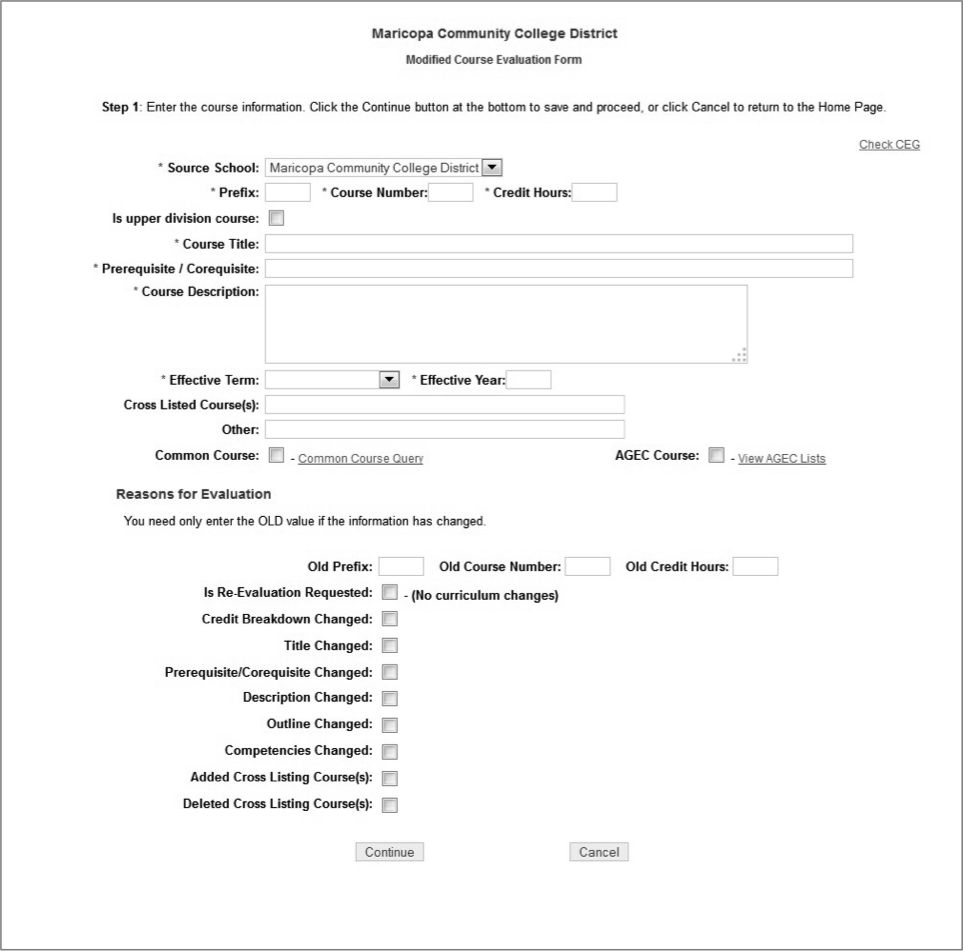
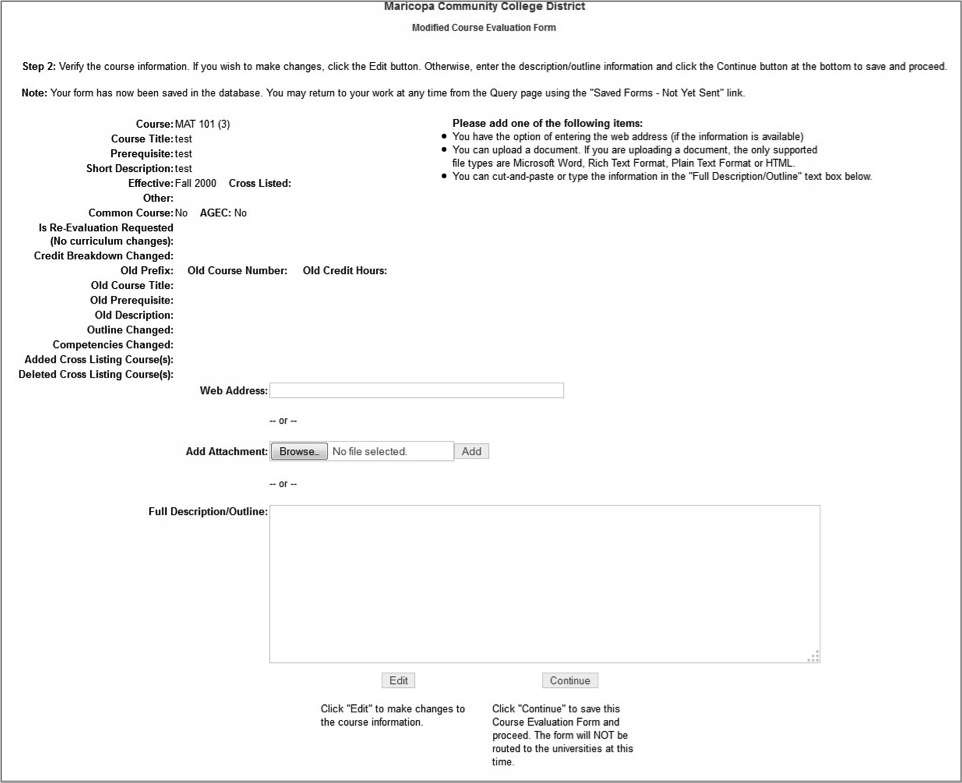
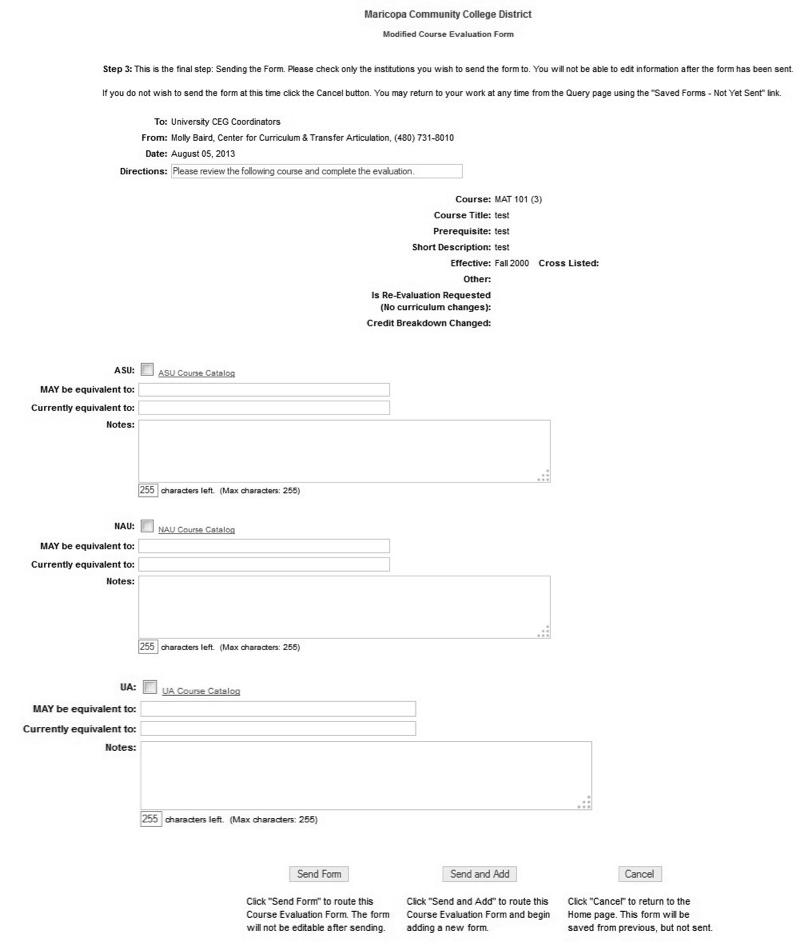

Post your comment on this topic.