Each institution is responsible for maintaining and updating their AGEC database.
- Review your institution’s AGEC data for AGEC-A, AGEC-B, and AGEC-S through the “Update AGEC Data” link in the Chatlines.
- Confirm the courses listed in each subcategory are still available and offered at your institution.
- If courses are no longer available, end date them by clicking on the “Edit” tab immediately preceding the course in the AGEC Database and editing the “End Year/Term” field. Do not delete them. Refresh the screen and confirm that the coursework no longer shows in the AGEC.
- If new courses have been added to your AGEC, please include them in the appropriate subcategories. Locate the space alphabetically where the prefix of the new course should be inserted. Click on the “Add After” tab on the line of the preceding course. Complete the required fields to add the new course.
- Please update the course selection directives to include AGEC requirement details for your specific institution. This should include the number of courses a student must complete within each subcategory of the AGEC. For example, in the Social and Behavioral Sciences subcategory, the directive should say “Select xx (number) of courses from a least two different disciplines on this list,” or whatever language best explains the requirements for your institution.





Post your comment on this topic.