Medical orders are found on the Rx Order tab of the Client file.

To add an order click on the Add Order button

The Add Order screen appears.
Dosing is categorized on the right side of the screen:
- Normal mean the patients get a prescribed dose (100 or 50 mg for example) at each visit.
- Split All Doses is dosing for pregnant clients. Their doses are split to be dispensed 50% in the morning and 50% in the evening.
- Split First Dose is for newer patients. It calls for splitting the initial dose to gauge the patient’s reaction.
- Cascading occurs when an initial dose is set to increase or decrease steadily over time.
- Custom is for patient’s whose medical condition calls for a customized dosing schedule.
- The Order Date, Effective Date, and Expiration Date may be chosen from the drop down calendars.
New Instructions are entered into **Order Note.
- Change the dose, if the order calls for it, in Dose
- Change the code in Schedule Type if necessary.
- Click on an icon to change it in Schedule.
- The order is electronically signed by the appropriate party.
- Click on Add and Activate Rx Order.
- You will be asked if you wish to print the order. Click Yes and a paper copy of the order will generate.

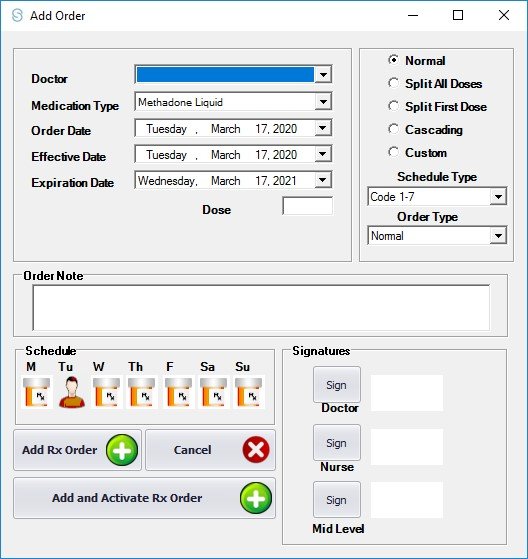





Post your comment on this topic.