- In the Testing tab of the client file, click on the Add UA button.
.
The Add Test Results screen will display.
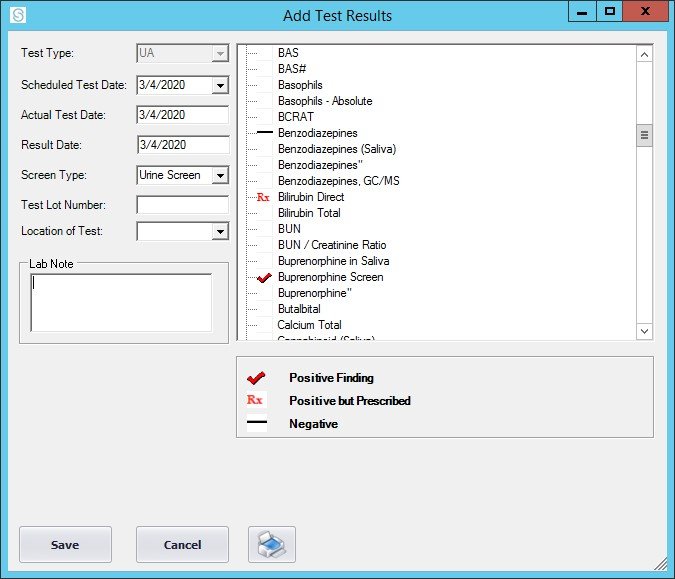
- Test Type will automatically populate with UA.
- Scheduled Test Date can be selected from the drop down menu
- Enter the Actual Test Date in mm/dd/yyyy format.
- From the drop down menu, choose the Screen Type.
- Enter the Test Lot Number.
- The checklist on the right side of the**Add Test Results** screen lists substances and conditions that might be revealed in urine analysis. By clicking once, or more than once, you may add test findings.
- Enter additional observations, comments or recommendations in Note.
- Click Save
- The results of this test, will be displayed in the grid, on the Testing tab of the client file, and used by the counselor.





Post your comment on this topic.