Search for Patient by Last name or Patient ID in the Client Search box and open their record by double clicking on their name.
Click on the Forms Tab, then click on Intake.

Then click on Add Intake Form Packet.
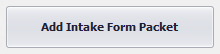
Select the type of packet you would like and then select the Program to add the packet to. Then click on Select Enrollment to add Packet.

Confirm Program/Enrollment and date, then click yes.

The Pre-Admission Screen will now appear, you should fill this out with the patient. If the patient is not there or you don’t have time, you can scroll all the way to the bottom and click on Submit and fill this form out and sign it later. Do not sign it unless you have completed the form.

After you submit the Pre-Admission form, it will tell you that it was saved successfully, click Close. It will load the next screen that will have more categories with the additional forms that will need to be completed for the Intake.

Click on the Category that you need, choose the form you need to fill out. That form will now appear. Fill out the form,* Sign and Submit each Form*.
To Sign form, you will click on the Sign button that is in the lower right hand corner, select who you are signing as from the drop down menu, then click Save. SAMMS will apply your stored signature, patients will sign using the signature pad.

Click on the Packet Summary at the top. This is a helpful tool that gives you a summary of all the forms you have completed and all the forms that still need to be done. It will also show you what still needs to be signed with a red “X”.

After you have completed and signed all the forms, close the Intake packet, it will give you a warning asking if you are sure you want to close this window. If all your forms are submitted, click on Yes, if not, click No and make sure to Submit what you are working on to save it.

You will now see your Intake Packet listed under the* Intake Tab*. To re-open it, just double click on the Intake packet you want to open.



Post your comment on this topic.