A/R consists of examining benefit information and payments that come to the clinic, entering information into SAMMS, and resolving any issues that need to be addressed.
To access A/R, click on the A/R button on the left side of the Third Party screen.
The grid on the Third Party billing – Batches screen will automatically populate with claims that have already been paid.
- Click on Begin New Manual Batch.
- A Begin New Batch screen will display.
- From the drop down menu, select the Payer who sent the payment to the clinic.
- From the drop down menu, select the Batch Type. When processing a Third Party check, select Payment.
- From the drop down calendar, select the Date of the payment.
- From the drop down calendar, select the Date the payment will be posted.
- Enter the Check number in the field.
- Enter the Deposit Amount in dollars and cents,
- Click on Begin New Batch.
The Third Party A/R window displays. Processing a Payment in A/R →

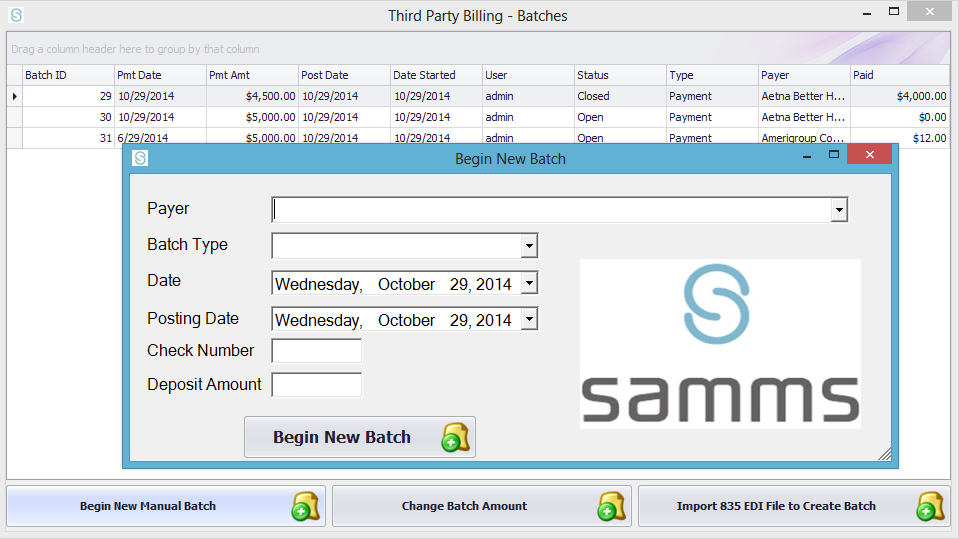

Post your comment on this topic.