A NAME SEARCH MUST BE COMPLETED IN SAMMS BEFORE REGISTERING A PATIENT:
FAILURE TO DO SO WILL RESULT IN A DUPLICATE MEDICAL RECORD
When registering a patient in SAMMS, Click on the Intake tab from your main screen and select Intake
ALL fields in RED must be completed. You should attempt to fill in as many fields as possible.

- The Client ID will be automatically assigned in numerical order by the system for each intake.
- RIN refers to a central registry can vary by state and jurisdiction. Contact operations for additional information.
- When entering the Gender, inquire if the client is Pregnant. If the patient is pregnant, check the pregnancy box and assign the appropriate AR Code(The system will automatically correct you if you enter a male client as pregnant.)
For information about client gender see: Patient ID’s →
- Enter the Date of Birth in DOB. The system will automatically move you between the Month/Day/Year portions of the date; there is no need to enter the slashes.
- When entering the City/County a drop down menu will list cities that have been entered in the past. Enter the first few letters of the City/County and chose one. If it is not in the system, you may type the City/County manually.
- The Social Security Number or SSN must be unique. The only exceptions would be an undocumented client or clients unwilling to give this information out on the telephone. In those cases, enter 000-00-0000 in SSN field.
Failure to convert the default SSN of 000-00-0000 can result in a duplicate record, therefore the SSN should be changed upon enrollment and all returning patients should have their accounts reactivated in SAMMS upon return.
- Attempt to obtain a home and work telephone numbers in the Hm/Wrk field. A working telephone is essential for our interaction with the client.
Once you are finished, click Save and you are presented with the Referral Source box. This lets us know how the patient learned about our services.
- You are required to select one option from the Referral Source drop down menu.
- Once you select a Referral Source, you need to select a Sub Reason from the second box.
- When finished, clicking on Save will save the client record and admit them into the Inquiry program.
lp revision 2.3.16

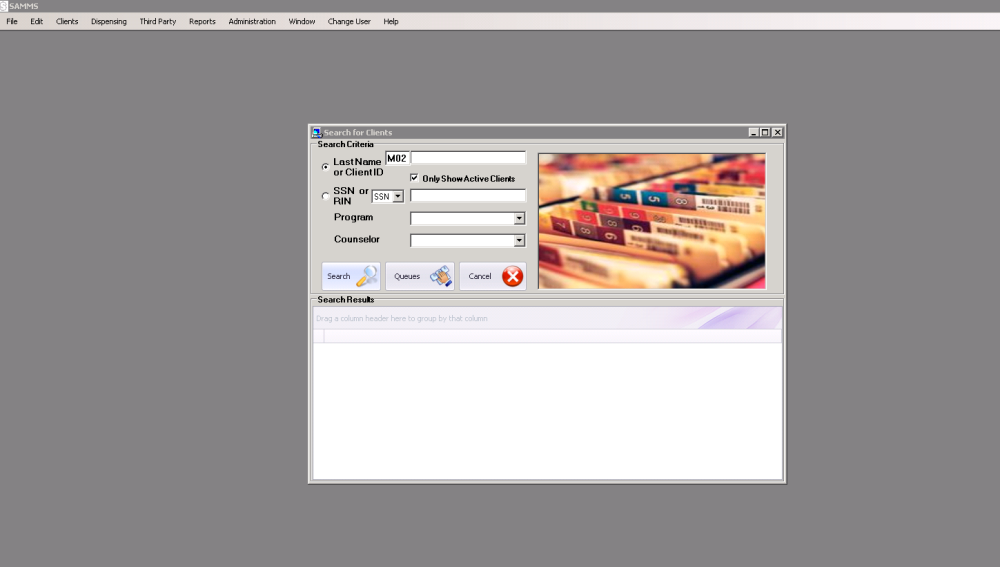
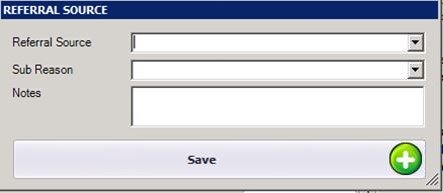

Post your comment on this topic.