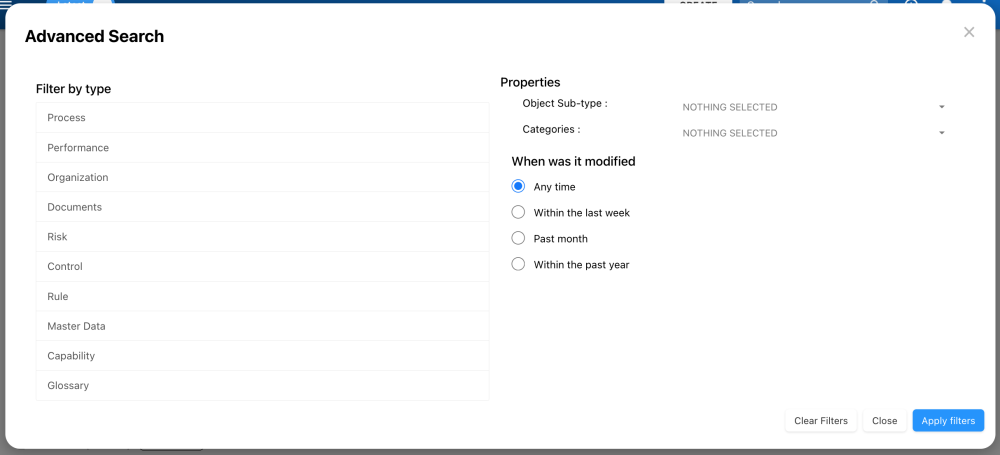Finding What You Need with EPC’s Search Function
Easily locate items within EPC using our powerful search function. The search bar empowers users to search through all accessible uploaded items. This feature is perfect when you’re looking for a specific item or keyword.
How It Works
Similar to typical internet searches, the EPC prioritizes results based on the relevance of items to your search. Here’s the hierarchy it follows:
- If the searched name is in the item’s title.
- If the searched name appears in the details (attributes) and description of the item.
- If the searched name partially matches other keywords in item names or descriptions.
Using the Search Bar
The search bar is conveniently accessible from any module or section in the EPC, located at the top right of each page
To Utilize the Search Function, Follow These Simple Steps:
- Click on the search bar
- Type the object you want to find
- A quick list of possible matches will be generated based on what you typed. Clicking on a suggestion will navigate you to the object’s Details page.
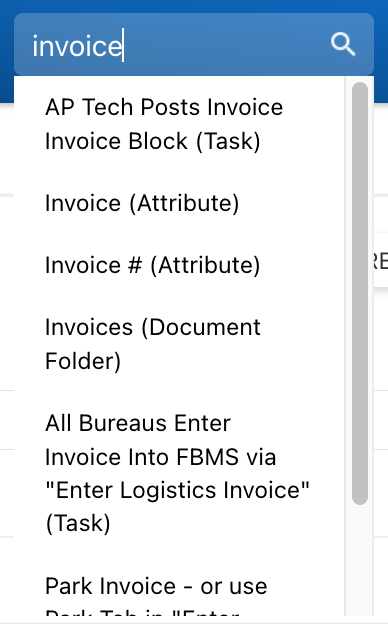
- Click on the ‘Enter’ key or on the magnifying glass icon
- You will be redirected to the search results page

- Select the desired object to be navigated to its Details page. Choose the “Quick Diagram View” icon (
) to go directly to the item’s Diagram page.
Advanced Search
Advanced search allows users to filter their search results further.
Using the Advanced Search
- Select the advanced search button
- In the popup window, you can filter by:
- Object Type
- Object Sub-Type
- Categories
- Time of the last modification
- Select ‘Apply Filters’ to filter your search
Need more help with this?
Visit the Support Portal




 ) to go directly to the item’s Diagram page.
) to go directly to the item’s Diagram page.