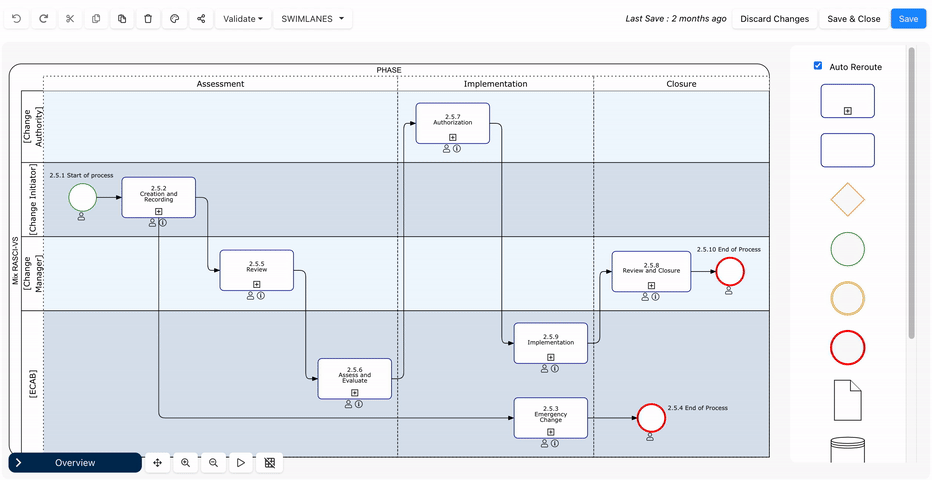Editors have the flexibility to multi-select shapes in the Diagram Editor using either the drag and drop method or a simple Ctrl key. This functionality proves beneficial when tasks such as moving, deleting, copying, cutting, or assigning responsibilities to multiple shapes are required.
Instructions for Multi-Selecting Shapes
To access the diagram editor, you need to have at least ‘Edit’ permission on the object and the displayed content is set to ‘Latest’
Steps for the ‘Drag and Drop’ method
- Access the diagram editor of any process
- Using your mouse, click on a section of the diagram, drag to select the objects, and release
- Once you’ve multi-selected shapes, you can perform various actions like moving, copying, cutting, deleting, or assigning responsibilities to the shapes.
Steps for CTRL key
- Access the diagram editor of any process
- Select a shape on the map
- Press the Ctrl and C keys
- Select a blank space within the diagram
- All shapes will be selected
- Once you’ve multi-selected shapes, you can perform various actions like moving, copying, cutting, deleting, or assigning responsibilities to the shapes.
Need more help with this?
Visit the Support Portal