Understanding how to navigate to graphs and how to navigate within Diagrams allows users to fully utilize the EPC. Users can navigate to Diagram View by using the “Quick Diagram View” icon 
This section will outline Manual Navigation, please see “Quick Diagram View section above for alternative navigation options.
How to navigate to the Diagram section (Manual Navigation)
1. Click on the Navigation Menu Button on the top left of your screen.
2. Click on Performance
3. By default, you will be directed to List View in the Performance module.
4. Select any item on the list by clicking on the desired line of the item
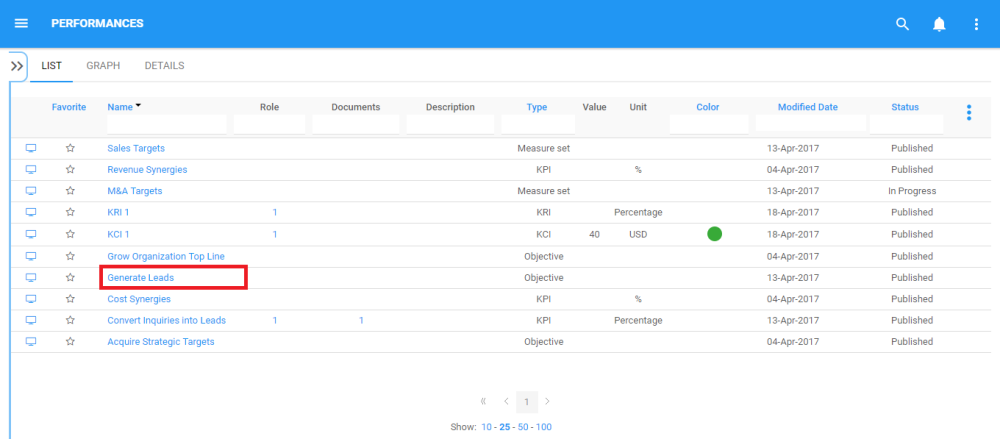
5. You will be prompted to the item’s details page
6. Select the “Diagram” tab on the upper left corner of the page

7. You will be navigated to the Diagram section. By default, users will be sent to Hierarchy view as the default Diagram view. An example of this view can be seen below.
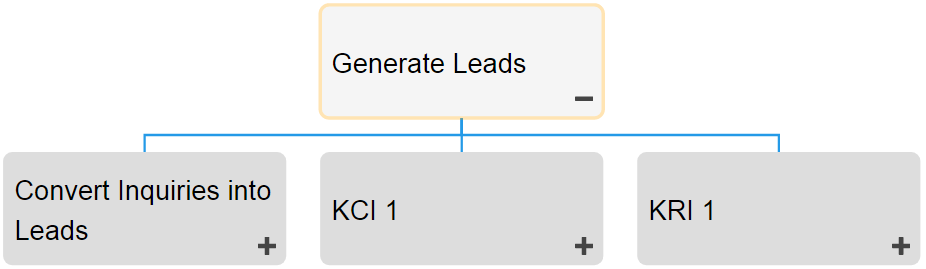
Need more help with this?
Visit the Support Portal


