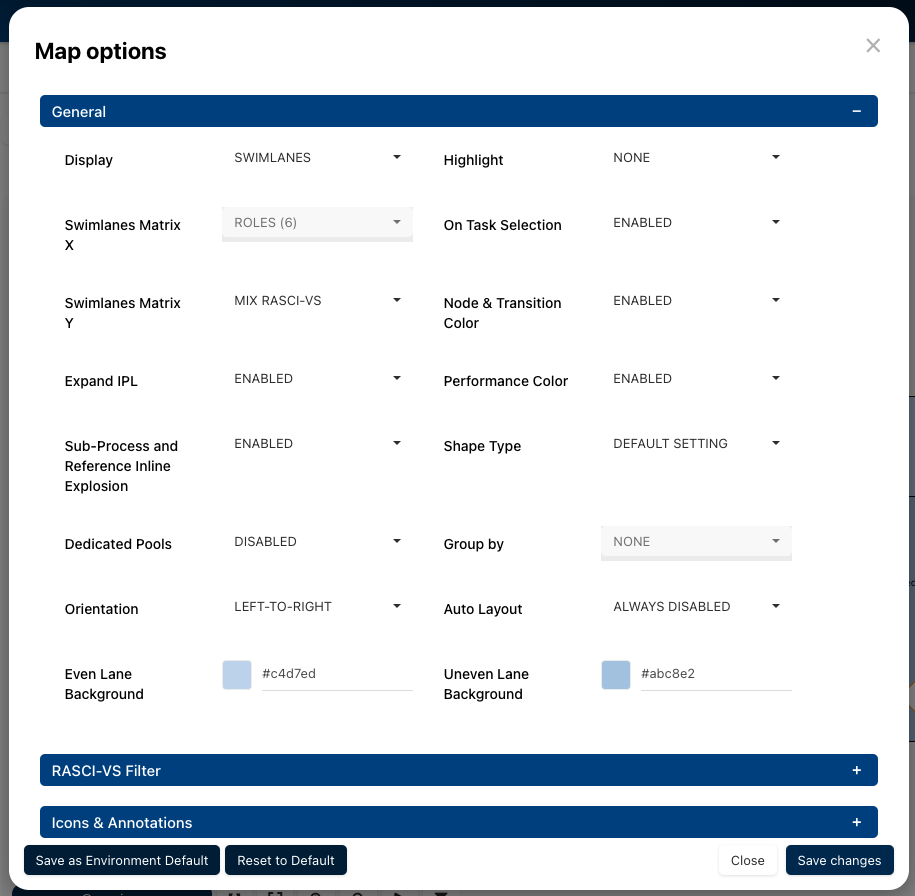The ‘More Options Menu’, located within the Diagram view, enables users to navigate various additional options.
This menu, containing three standard options (Subscribe, Favorite, and Share), is present in the Diagram view of every module. Depending on the specific diagram and module, additional options may also appear in the menu.
In this topic, we’ll explore all available options and their functionality.
Download
Selecting this option enables users to capture and download a process map image to their PC, which can be used for offline viewing.
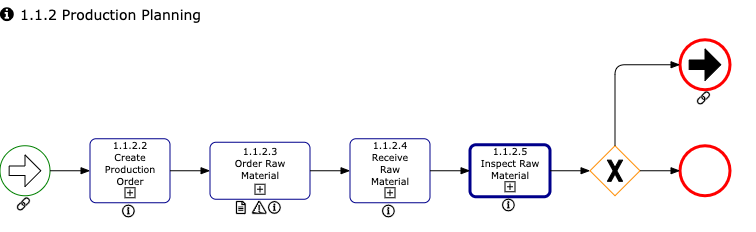
This option enables users to easily print the currently viewed process map. Upon selecting this option, a print settings panel will open.
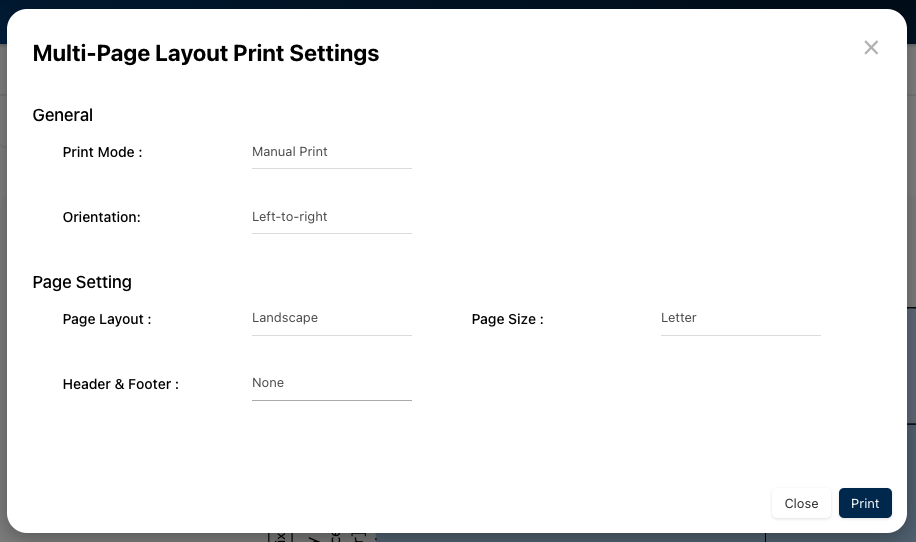
| Setting | Options | Description |
|---|---|---|
| Print Mode | a. Manual Print b. Dynamic Print |
Leaves the map as is Adjusts the map according to settings choices |
| Graph Layout | a. Left to Right b. Top to Bottom |
Sideways layout of graphic being printed (multipage) Top-down layout of graphic being printed (multipage) |
| Page Layout | a. Landscape b. Portrait |
Landscape (“Sideways”) page orientation Portrait (“top-Down”) page orientation |
| Page Size | a. Letter b. Legal c. A3 d. A4 |
8.5 × 11.0 in (216 × 279 mm) 8.5 × 14.0 in (216 × 356 mm) 11.7 × 16.54 in (297 × 420 mm) 8.3 × 11.7 in (210 × 297 mm) |
| Header & Footer | a. None b. Header & Footer |
No header & footer on the printed page Pre-designed header & footer displayed on the printed page |
Subscribe
The subscription feature enables users to conveniently monitor any object within EPC. By subscribing to specific items, users will receive timely notifications of any changes or optimizations to those items.
Furthermore, item subscriptions serve as a valuable filter and customization option for Home Page Widgets, empowering users to create widgets that prominently showcase items they consider essential to their individual roles.
Favorite
The favorite feature offers an alternative way to customize Home Page Widgets, allowing users to create widgets that spotlight the objects they consider vital to their work. This feature is particularly useful for emphasizing and organizing the content that matters most to individual users.
Share
The share function enables users to effortlessly copy the URL of any object and share it with colleagues or stakeholders.
[Map] Settings
Users can personalize the display of process maps in the Diagram view, enabling a more focused view of items they consider critical or important to their work, and facilitating in-depth process analysis.
For a detailed explanation of these customization options, please refer to this topic.
Sync
The sync function enables users to view any changes made to a process map when another user has completed their edits, similar to refreshing a web browser’s page.
Need more help with this?
Visit the Support Portal