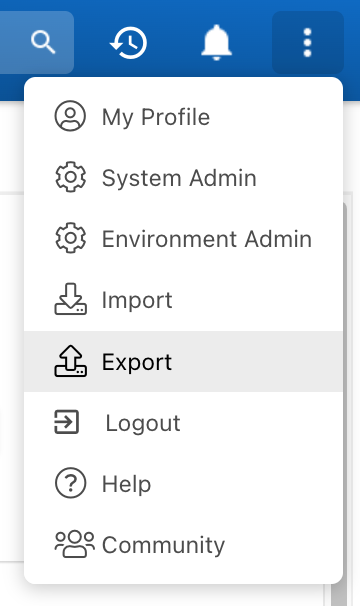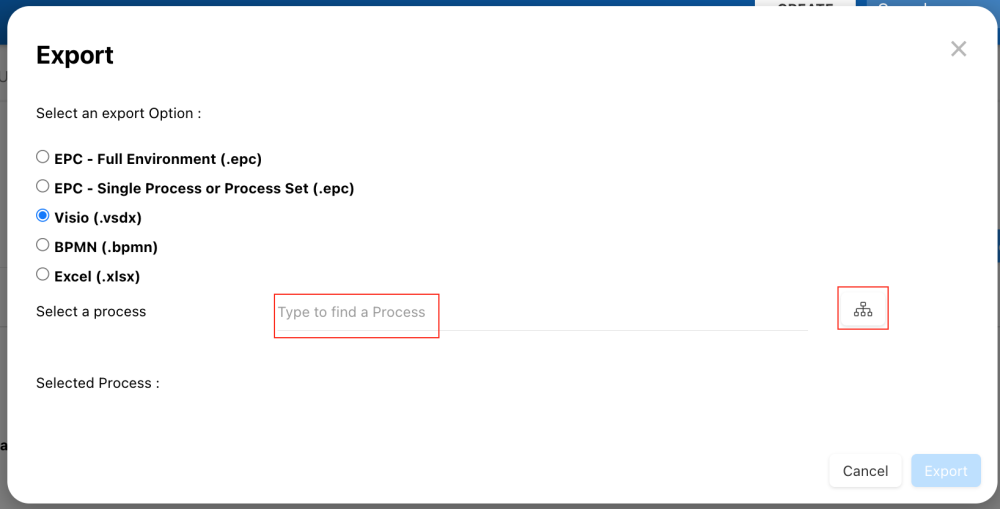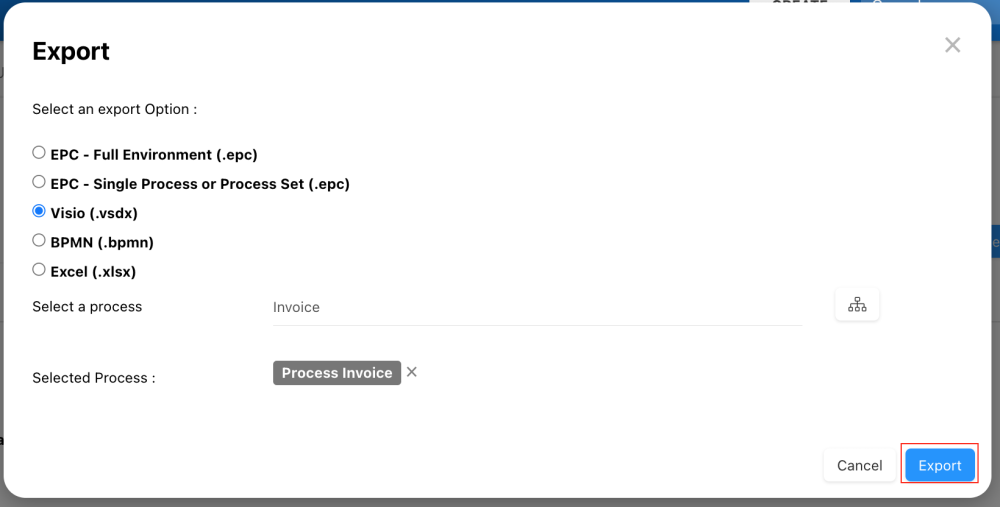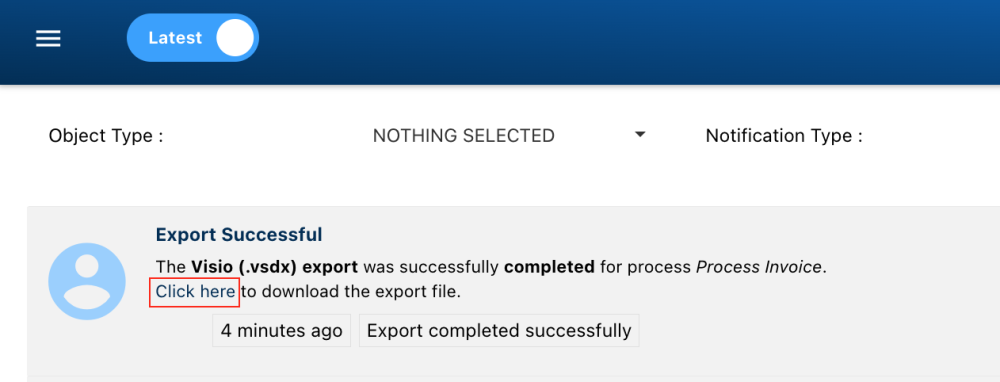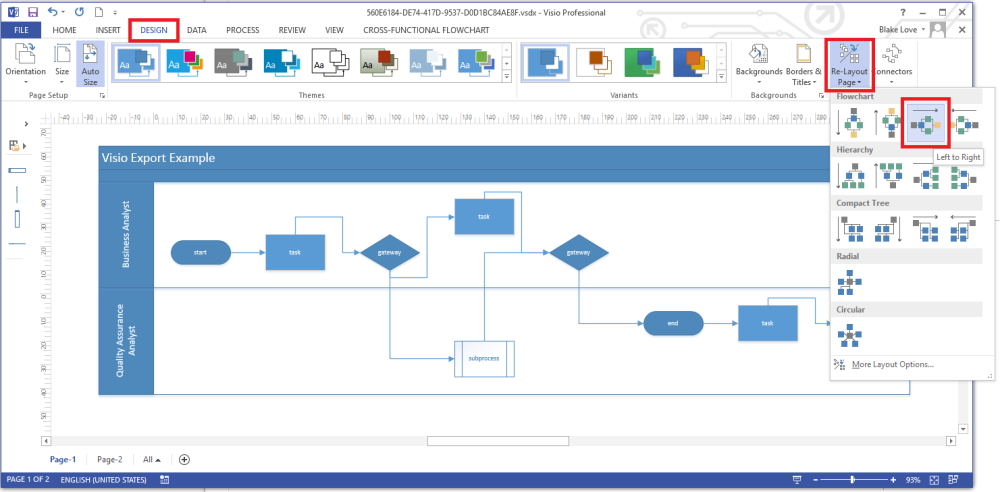Effortlessly transfer your EPC data to Microsoft Visio using the Visio Export. Follow these steps to create a .vsdx file, providing a seamless transition between your EPC environment and Visio.
Exporting Data from EPC
- Navigate to the ellipsis button located at the far right of the main navigation bar
- Click Export
- Select Visio (.vsdx) format
- In the “Select a Process” section, type the process name in the text box or search within the tree selector
- Select the desired process
- Click “Export”
- Stay productive while the export is in progress; a notification will alert you upon completion.
- Access the download link in the notification page.
Re-Layout Process Map in Visio
Ensure readability in Visio with these steps:
- Open the exported .vsdx file in Microsoft Visio
- Navigate to the “Design” tab
- Select “Re-Layout Page” from the menu
- Opt for “Left to Right”
- After re-layout, you’ll see a map similar to EPC’s Swimlanes format
Need more help with this?
Visit the Support Portal